Kawai FAQ
Frequently asked questions about Kawai instruments, product features, and other topics.
Top > Support > FAQ > I tried to update the firmware of my Kawai digital/hybrid piano, but the display shows 'File not found' - what should I do?
Frequently asked questions about Kawai instruments, product features, and other topics.
UpdateHybrid PianosDigital Pianos
A
Kawai digital/hybrid pianos equipped with 'USB to Device' port support updating the instrument's software/firmware using update files copied to a USB memory device.
These software/firmware updates may be downloaded from the Software Updates page of the Kawai Global website, and are distributed as ZIP compressed file archives (.zip). Once downloaded, the ZIP file must be decompressed before the update files can be used. If the downloaded ZIP file is copied directly to the USB memory device, the instrument's update function will fail with a 'File not found' message.
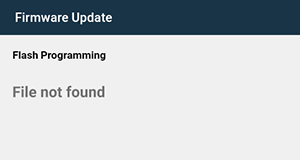
The following steps outline the process of decompressing the downloaded ZIP file, then copying the update files to a USB memory device.
Please note that the following guides have been written from the perspective of using a Windows PC running Windows 10, or a Mac running macOS 11.x (Big Sur). The location/naming of certain functions may be different on older or newer versions of the OS, however the general functionality should be the same.
Windows
1. After downloading, double-click the update ZIP file.
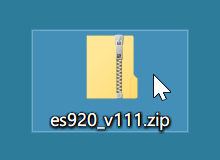
A Windows Explorer window should appear, opening the ZIP file using the Compressed Folder function.
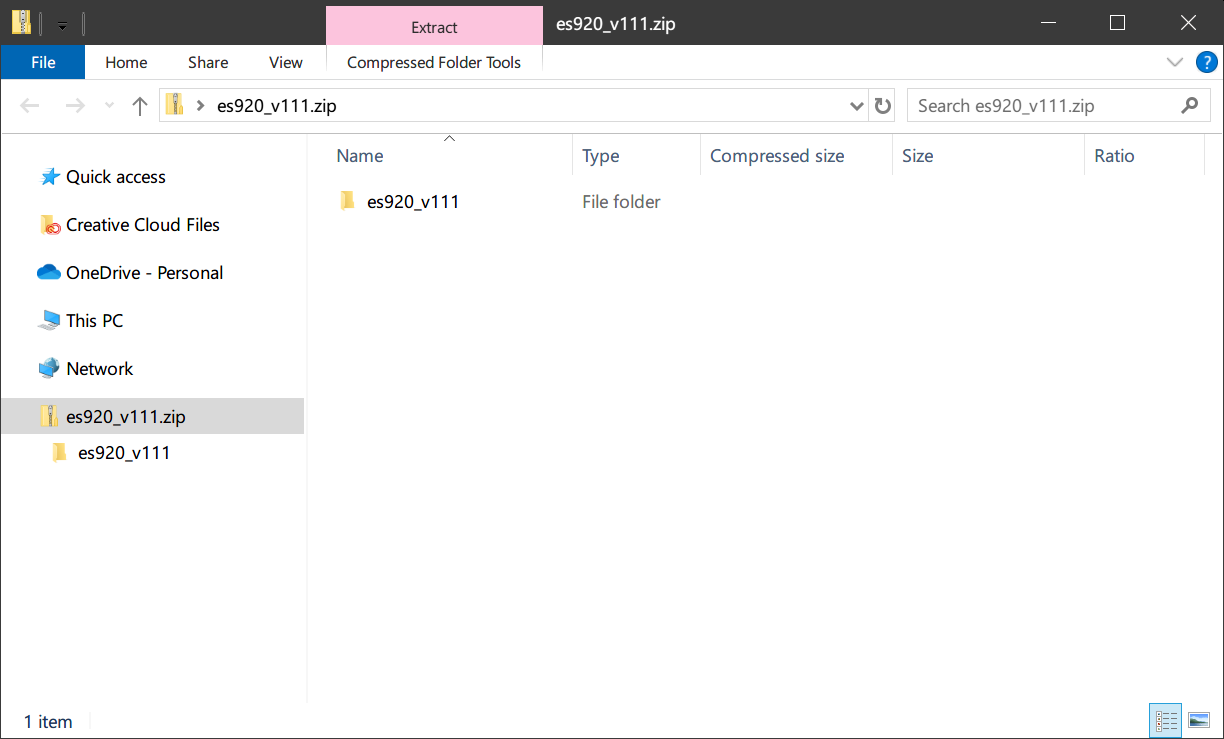
2. Double-click the compressed folder to show its contents.
Depending on the update, one or more .SYS files should be visible.
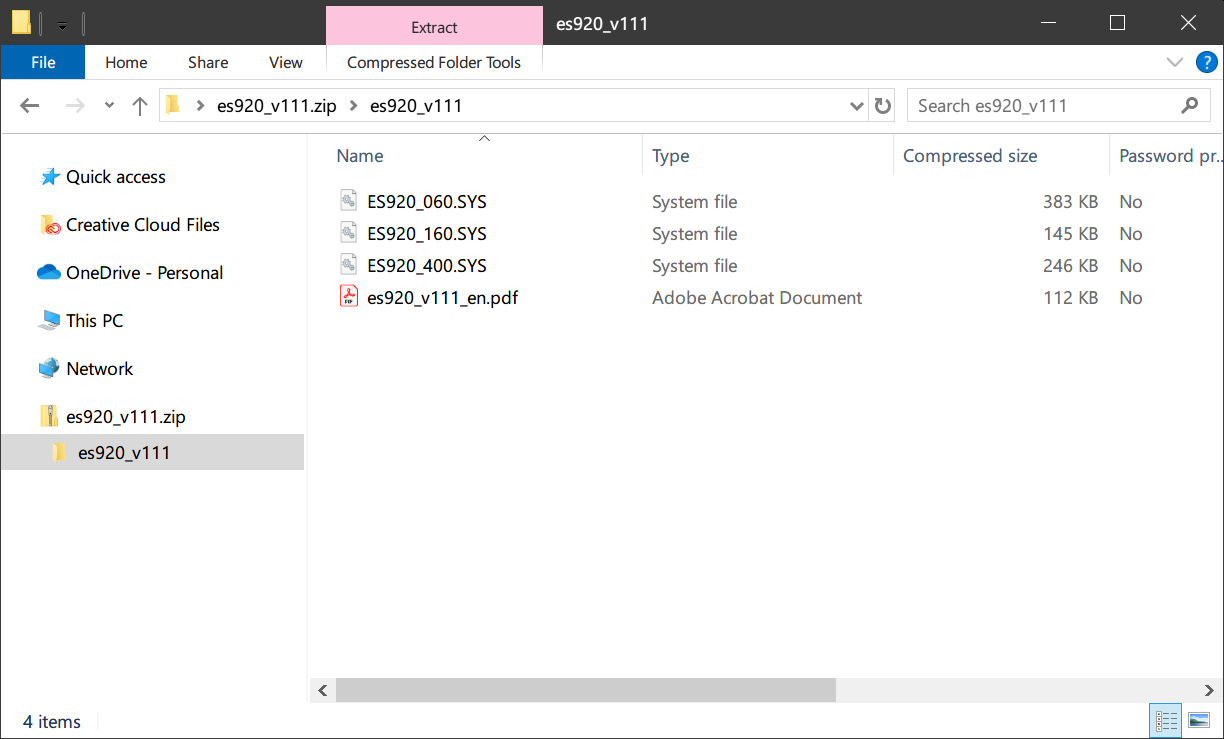
3. Control+click the .SYS files to select them, then right click to show the menu and select 'Copy'.
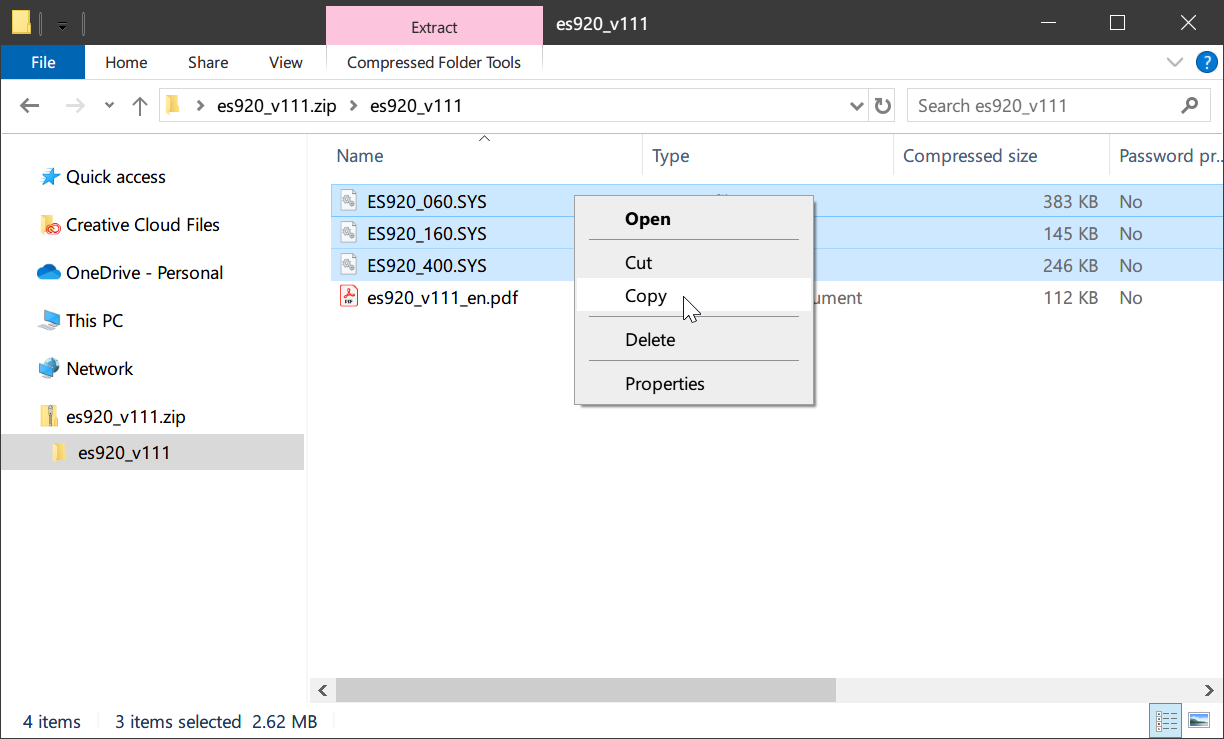
4. Connect a USB memory device to the computer, then select the device in Windows Explorer to show its contents.
The USB memory device must use the ‘FAT’ or ‘FAT32’ filesystem. The ‘exFAT’ filesystem is not supported.
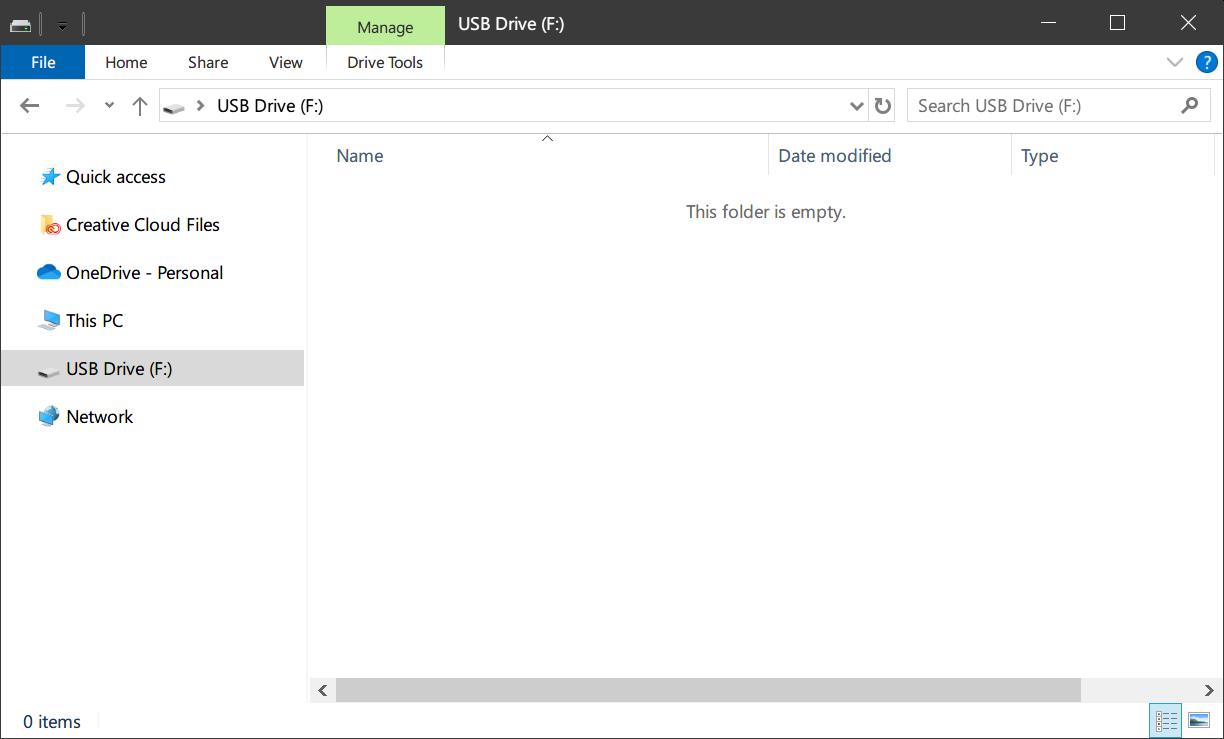
5. Right-click inside the window to show the menu, then select 'Paste'.
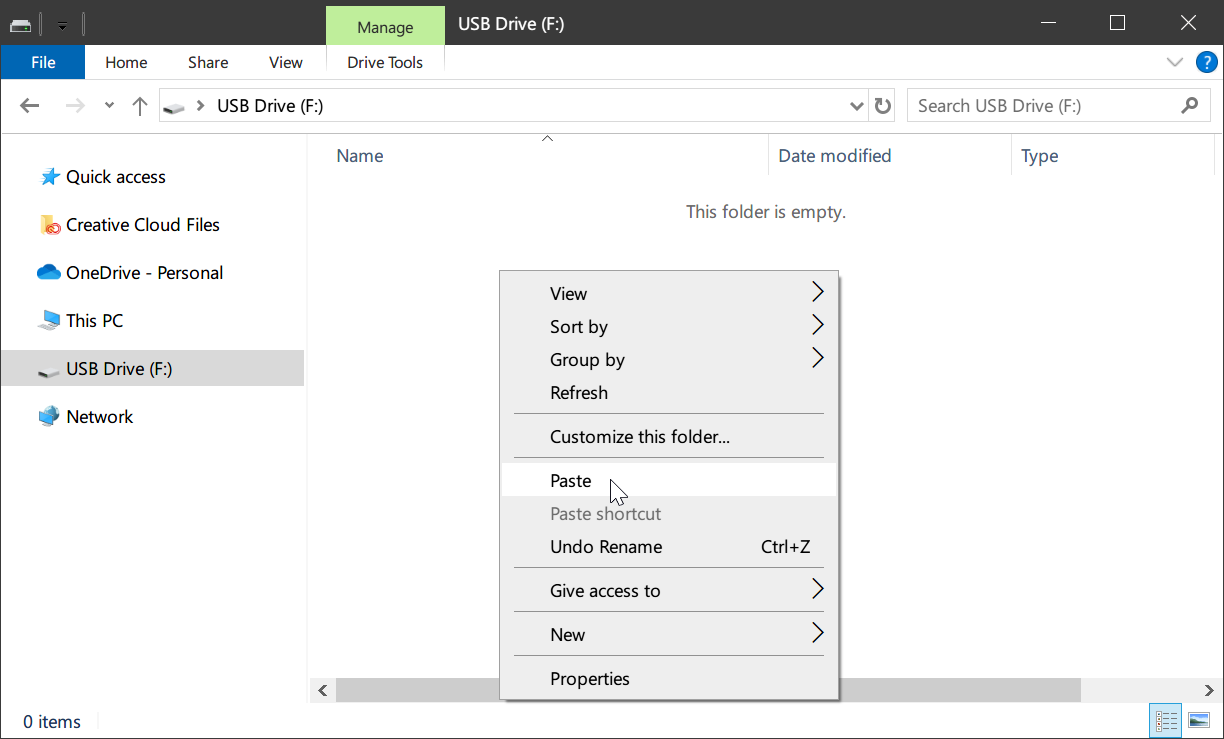
The selected .SYS files will be copied to the USB memory device.
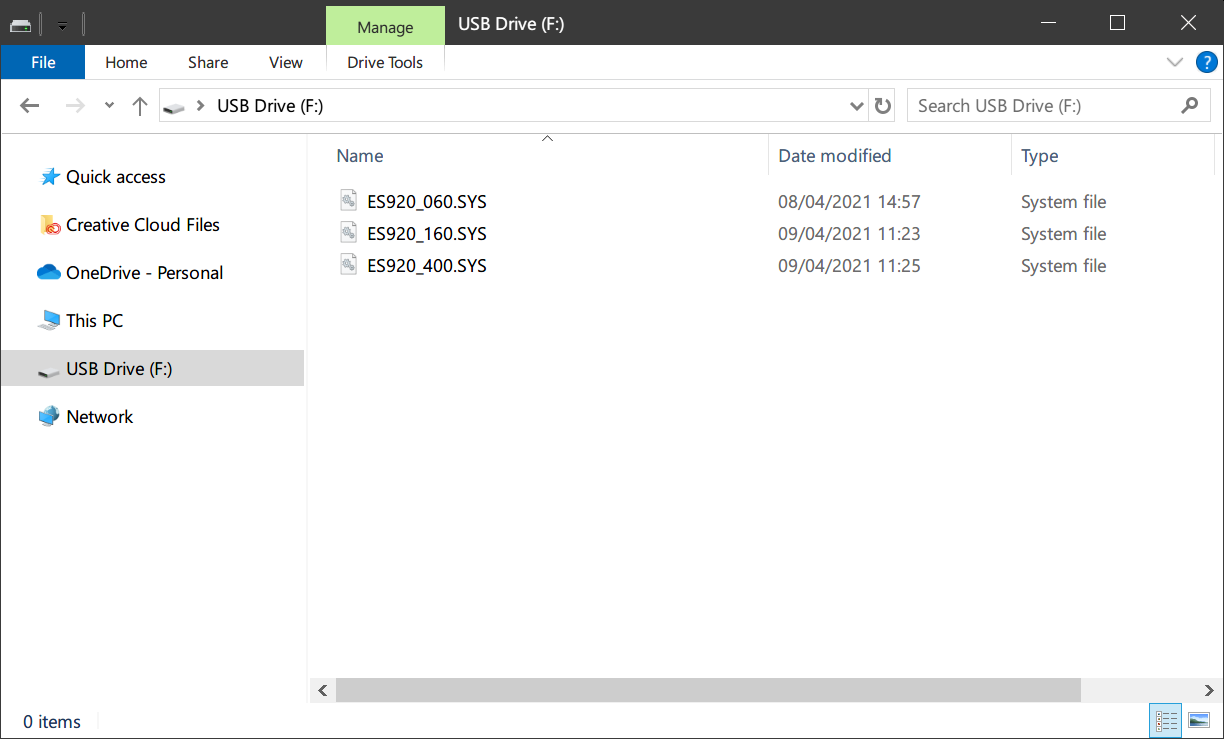
It should now be possible to use the USB memory device to update the digital/hybrid piano's software/firmware. Please refer to the update instructions PDF included with the update ZIP file for more information.
macOS
1. After downloading, double-click the update ZIP file.
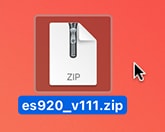
The ZIP file will be decompressed and a new folder will be created.
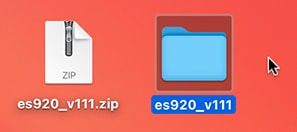
2. Double-click the new folder to show its contents.
Depending on the update, one or more .SYS files should be visible.
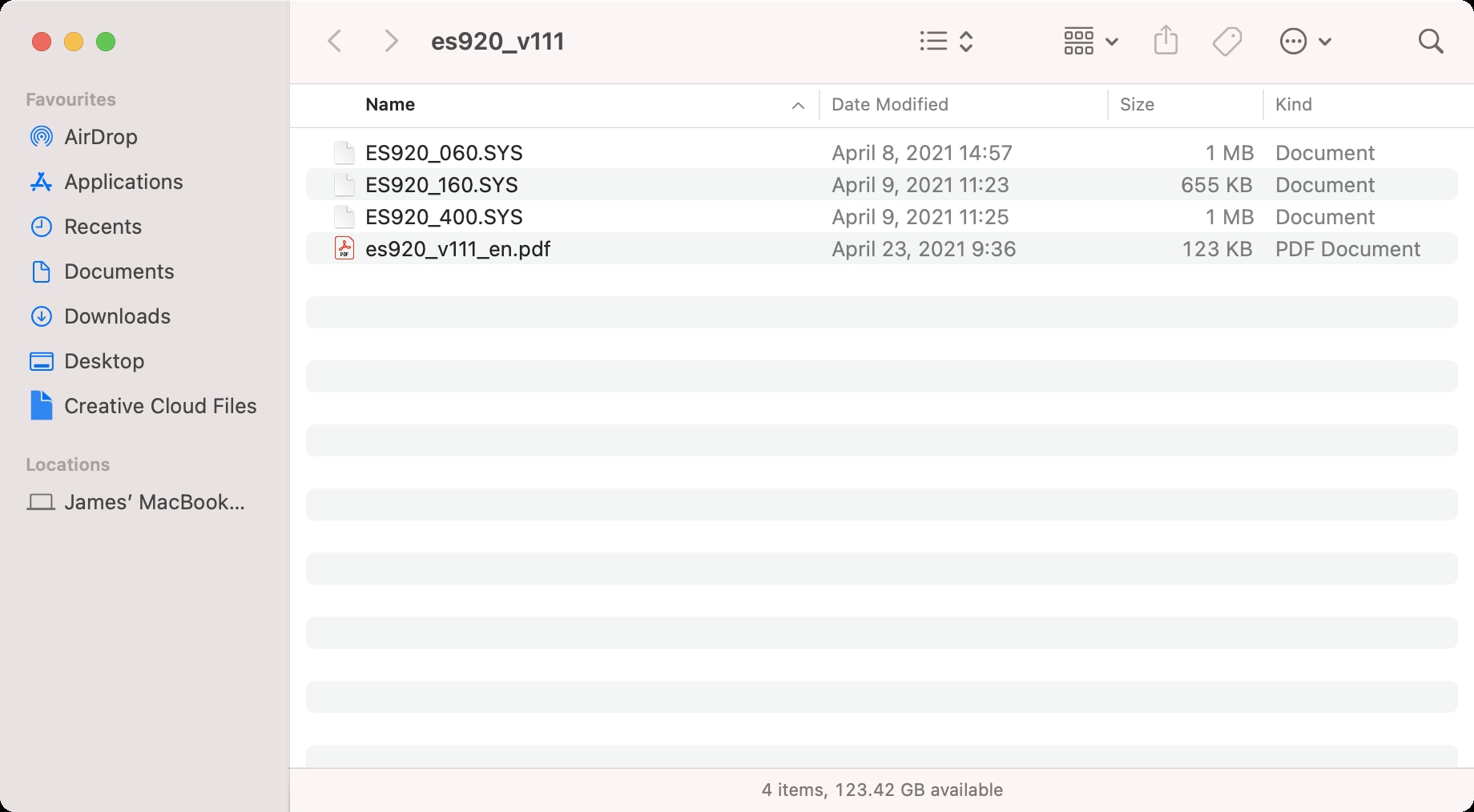
3. Command+click the .SYS files to select them, then right click to show the menu and select 'Copy'.
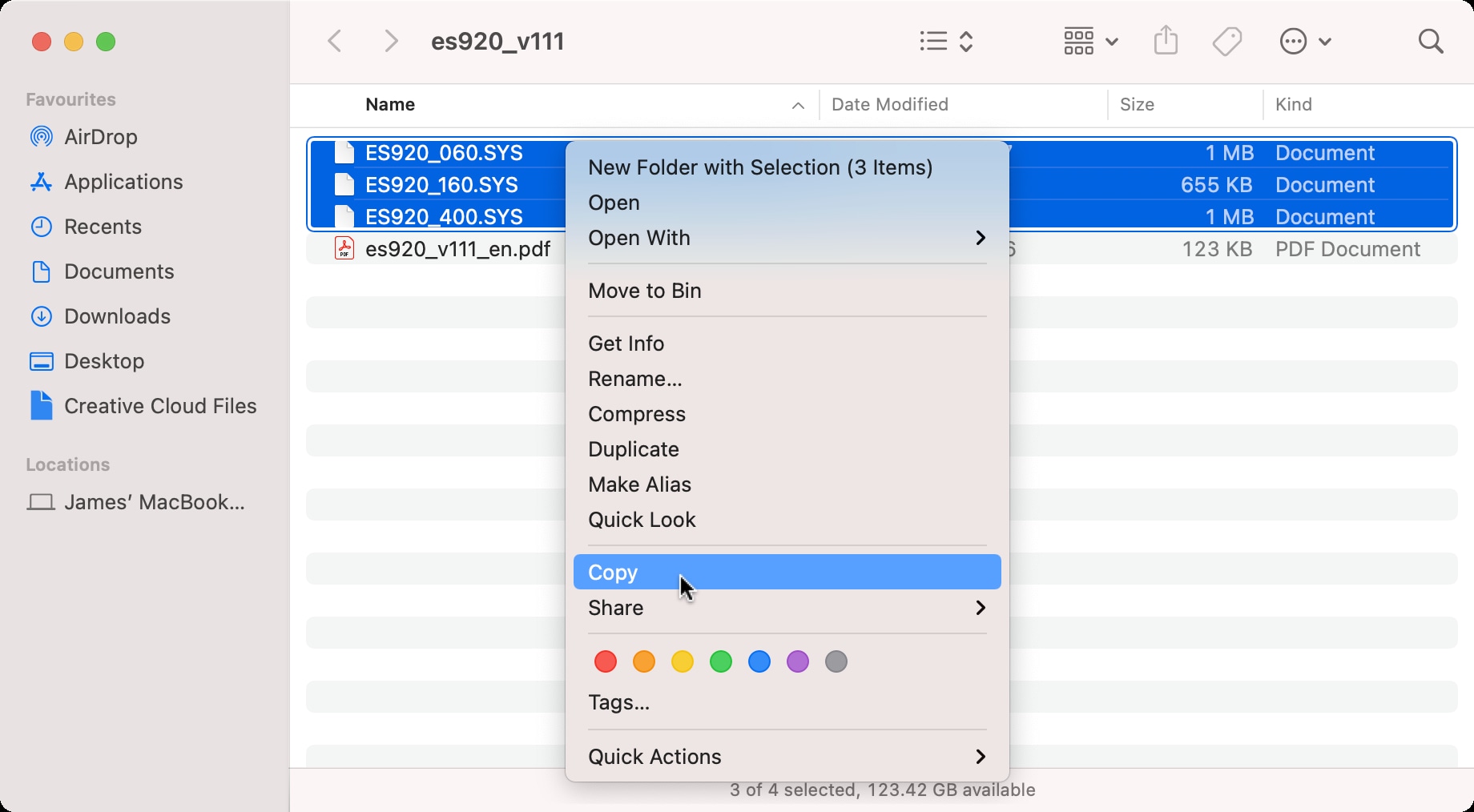
4. Connect a USB memory device to the Mac, then double click the device's icon to show its contents.
The USB memory device must use the ‘FAT’ or ‘FAT32’ filesystem. The ‘exFAT’ filesystem is not supported.
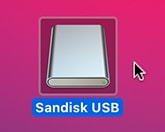
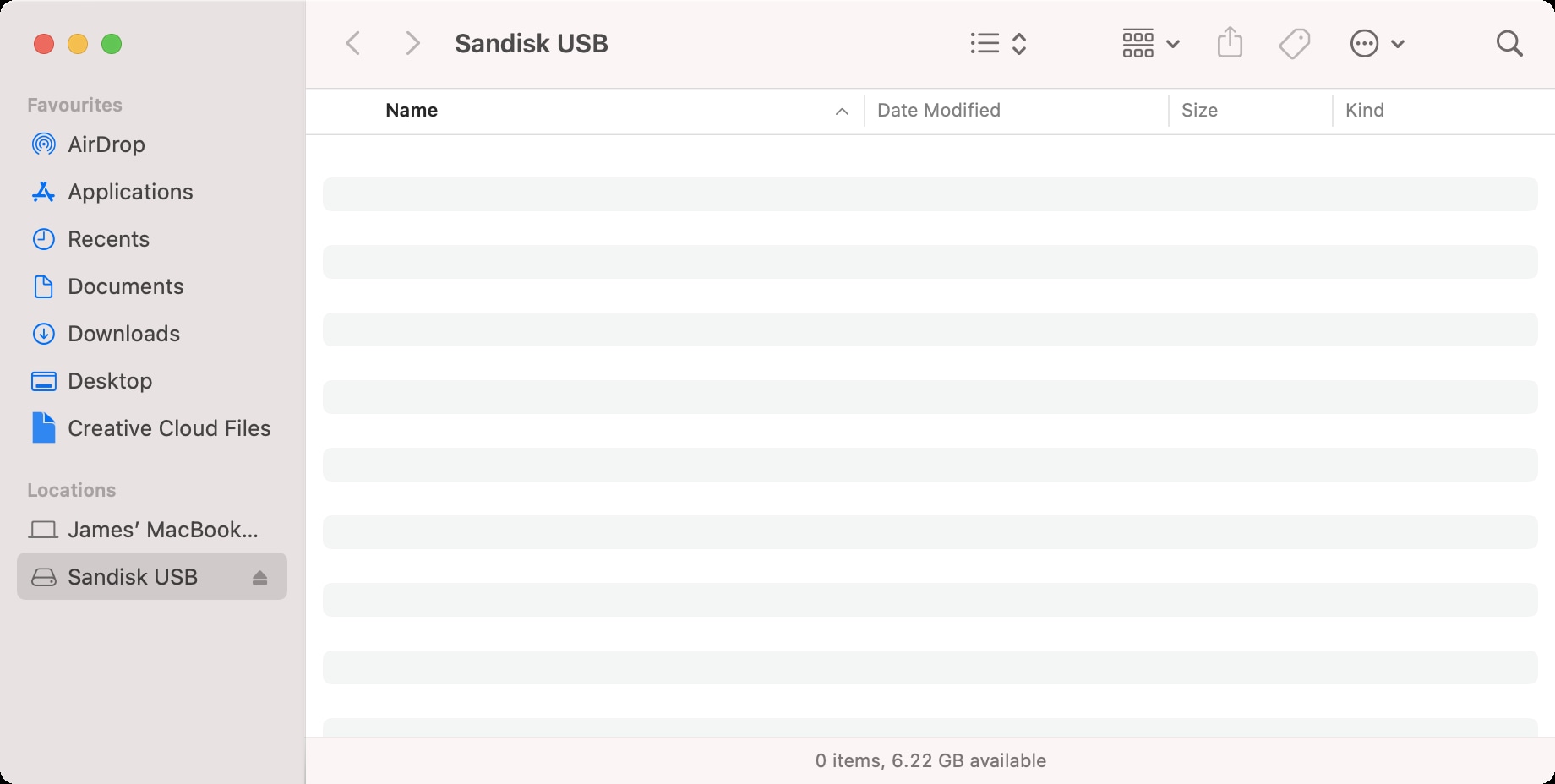
5. Right-click inside the window to show the menu, then select 'Paste'.
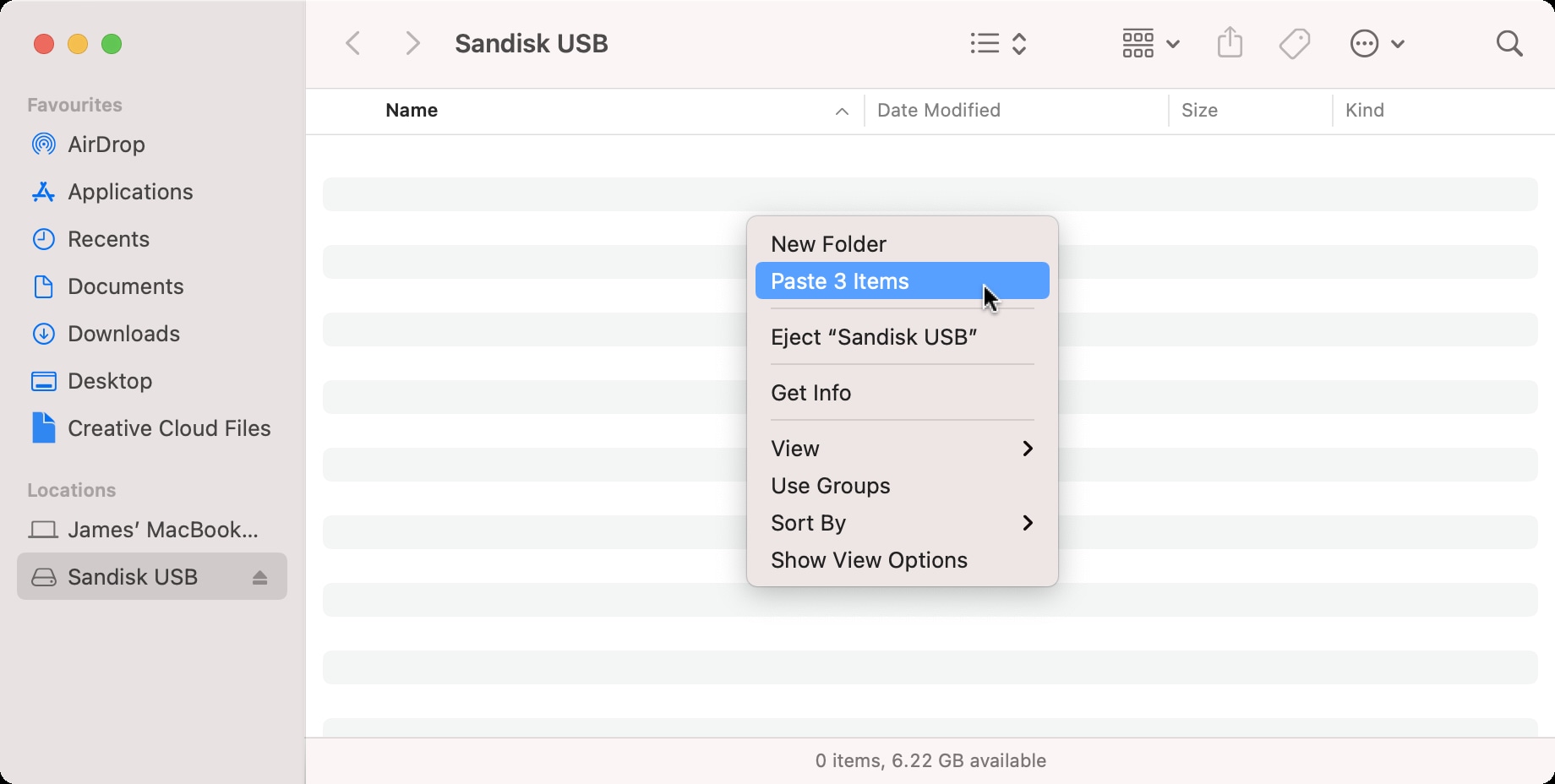
The selected .SYS files will be copied to the USB memory device.
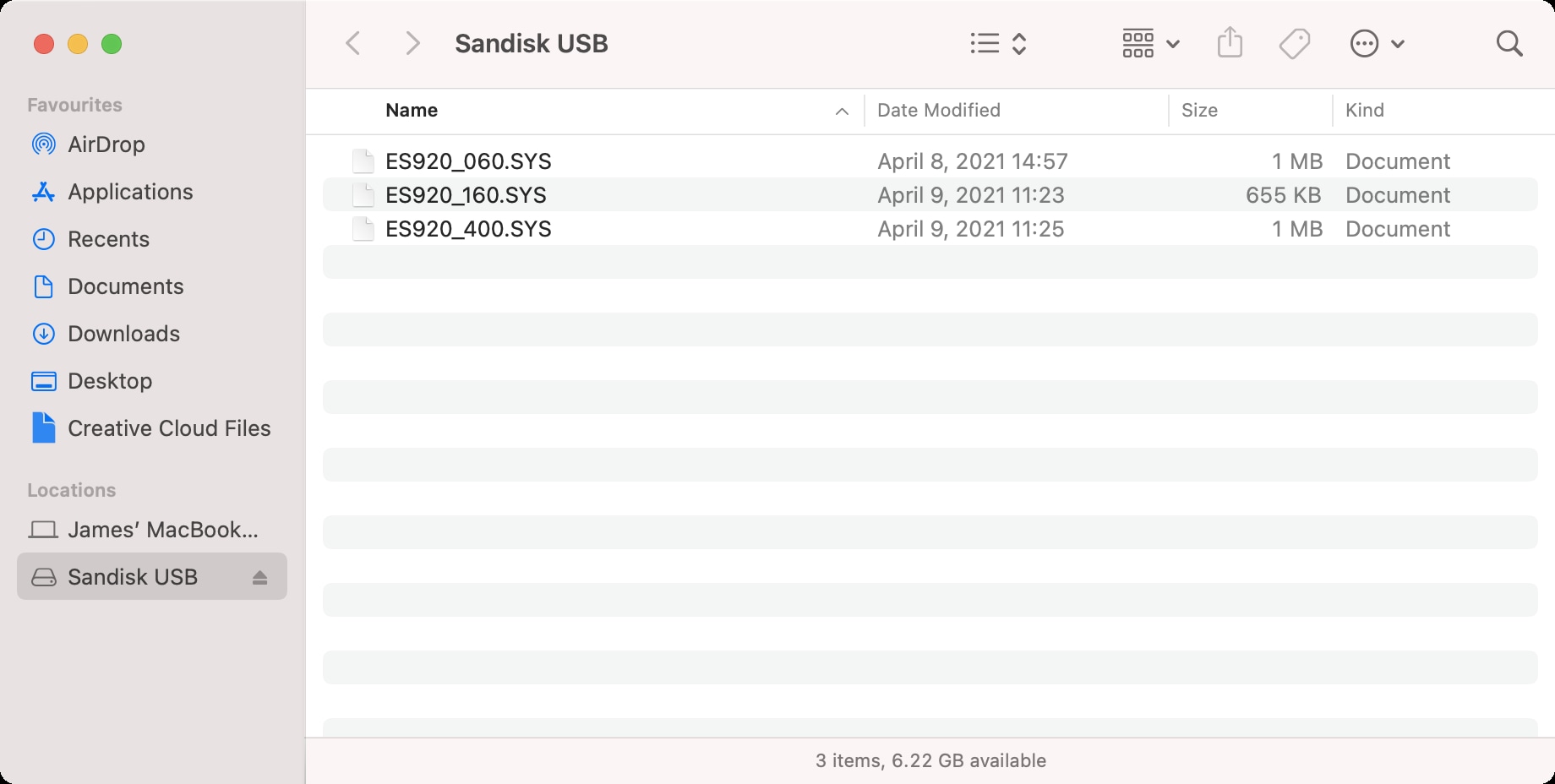
It should now be possible to use the USB memory device to update the digital/hybrid piano's software/firmware. Please refer to the update instructions PDF included with the update ZIP file for more information.
Formatting the USB memory device
If, after following the above instructions, the instrument's firmware update function continues to display 'File not found', please ensure that the USB memory device is using the 'FAT' or 'FAT32' filesystem. It may be necessary to reformat the USB memory device using the computer, then recopy the update files as explained above. Finally, if the firmware update is still not functioning, in some cases it may help to first reformat the USB memory device using the instrument itself, and then recopy the update files using the computer.