Kawai FAQ
Frequently asked questions about Kawai instruments, product features, and other topics.
Frequently asked questions about Kawai instruments, product features, and other topics.
Apps & SoftwareBluetoothConnectivityDigital PianosHybrid Pianos
A
Please note that this guide has been written from the perspective of using an iPhone running iOS 14.1, however it's likely that the location/naming of certain settings may be different on older or newer versions of the OS.
1. Turn on the Kawai instrument.

2. Ensure that the instrument supports Bluetooth Audio functionality, and that Bluetooth Audio is enabled in the instrument's settings. Please refer to the instrument's owner's manual for information about enabling Bluetooth Audio.
3. On the iOS device, open the 'Settings' app.
4. Select 'Bluetooth', and ensure that Bluetooth functionality is turned On.
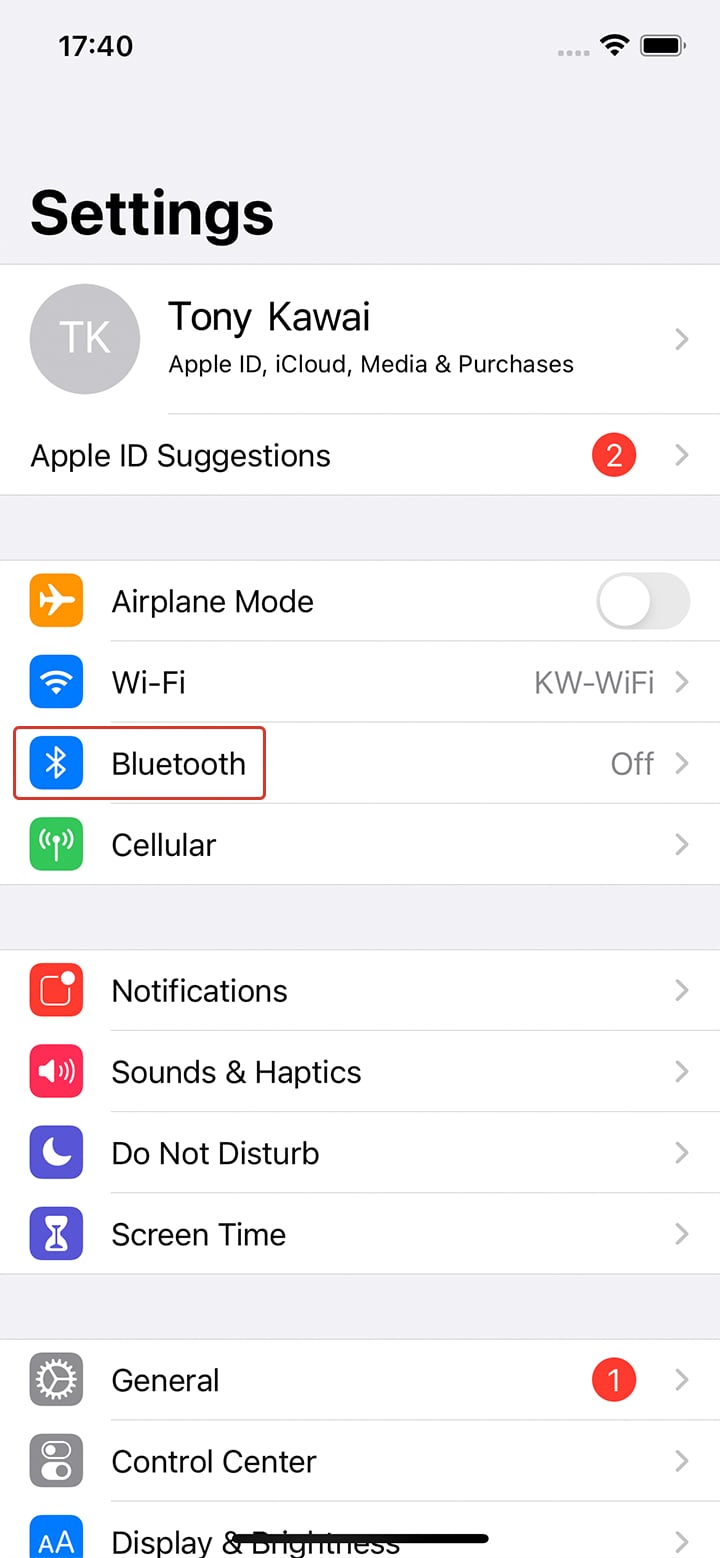
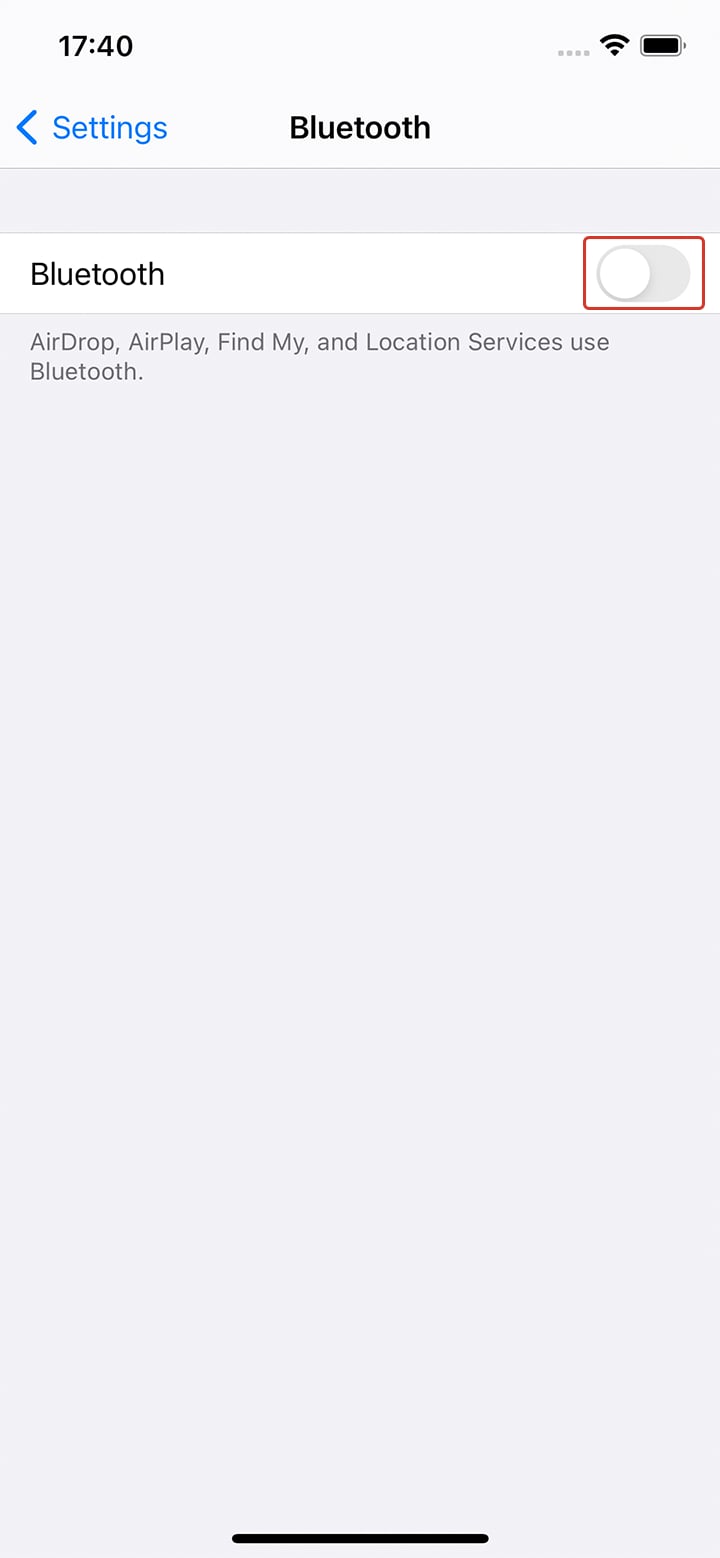
When Bluetooth is enabled, a list of available Bluetooth devices will be shown.
The Kawai instrument should appear with the model name followed by the word 'Audio'.
If no Kawai instruments are listed, double-check that the piano's Bluetooth Audio function is turned on. You may also wish to try turning the piano off/on, then restarting the iOS device and repeating the above steps. If a Kawai instrument still does not appear in this list, it's possible that the piano does not include Bluetooth Audio functionality.
6. Tap the Kawai instrument. After a few seconds, the iOS device will connect to the Kawai instrument via Bluetooth Audio.
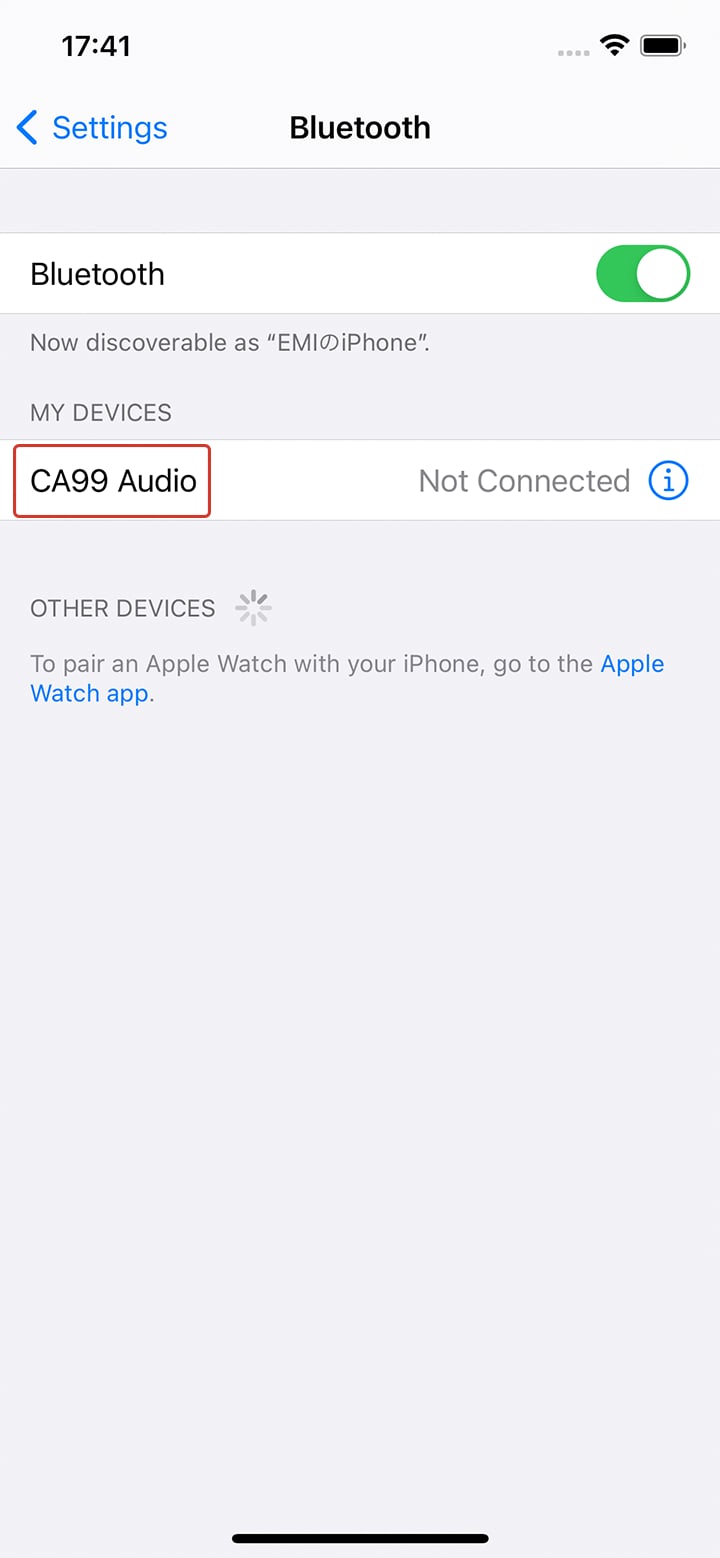
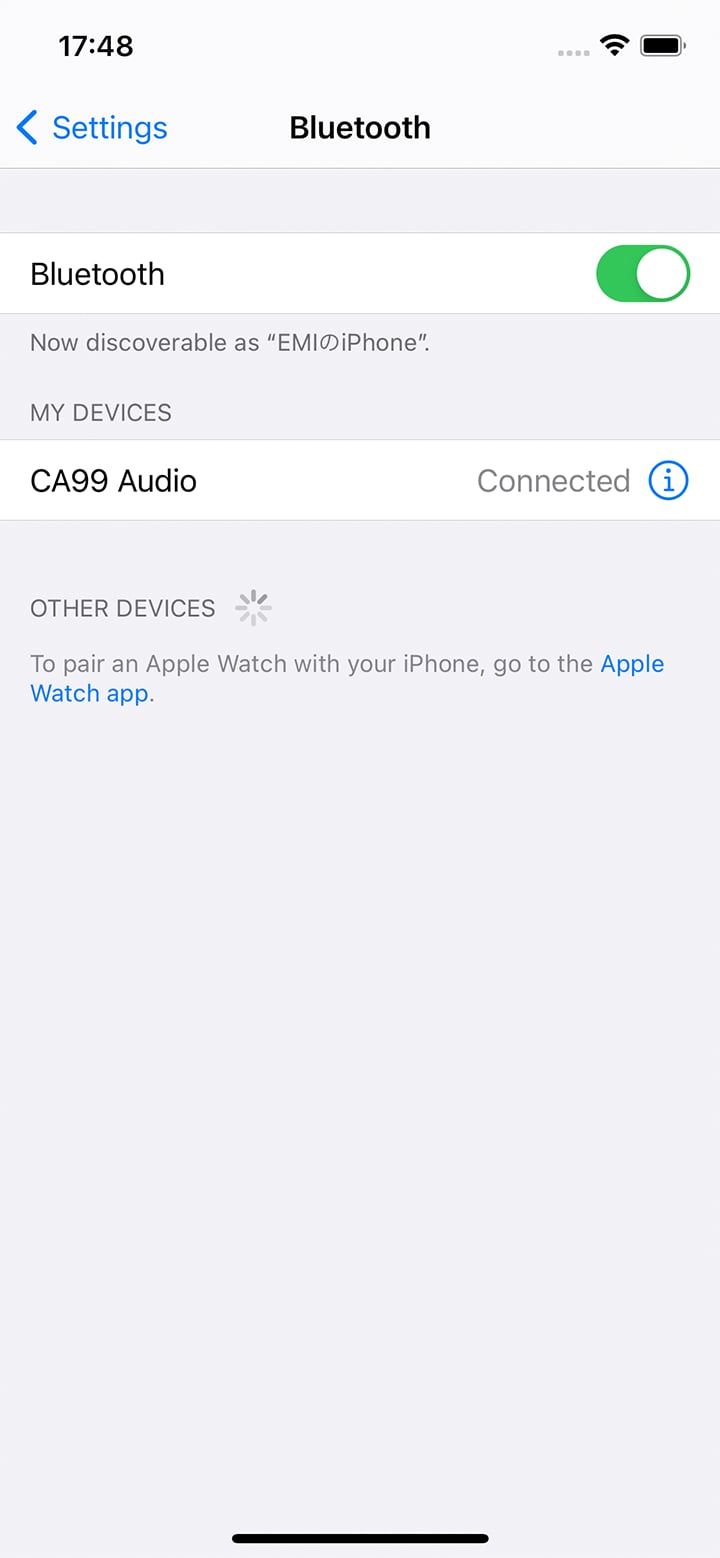
7. Exit from the 'Settings' app, then open a music playback app.
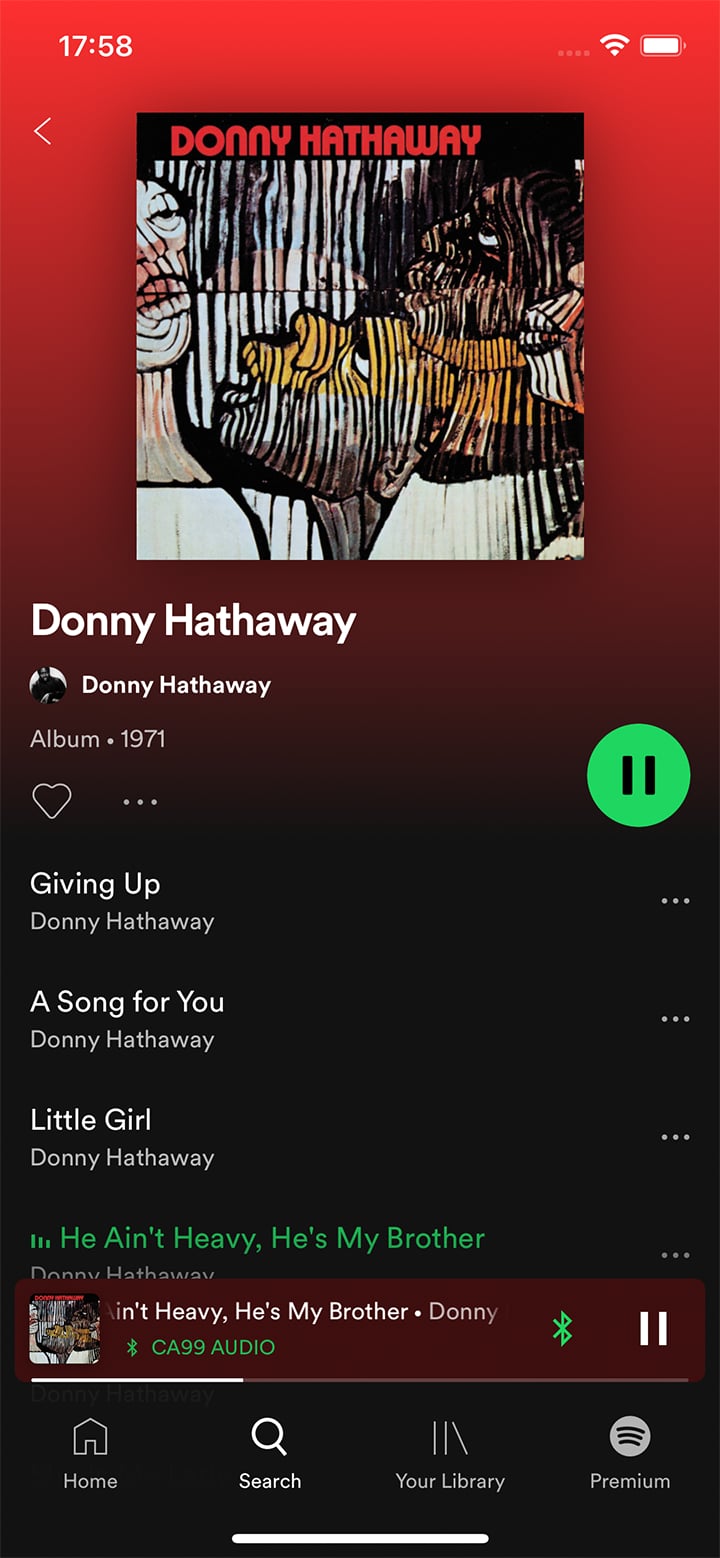
It should now be possible to play/stream audio from the iOS device to the piano.