Kawai FAQ
Frequently asked questions about Kawai instruments, product features, and other topics.
Frequently asked questions about Kawai instruments, product features, and other topics.
Apps & SoftwareBluetoothConnectivityDigital PianosHybrid Pianos
A
Please note that this guide has been written from the perspective of using a Mac running macOS 11.x (Big Sur). The location/naming of certain settings may be different on older or newer versions of the OS, however the general functionality should be the same.
1. Turn on the Kawai instrument.

2. Ensure that the instrument supports Bluetooth Audio functionality, and that Bluetooth Audio is enabled in the instrument's settings. Please refer to the instrument's owner's manual for information about enabling Bluetooth Audio.
3. On the Mac, click the magnifying glass in the top-right corner of the screen to open Spotlight, then type 'Bluetooth' and click the icon to open the Bluetooth system preferences window.
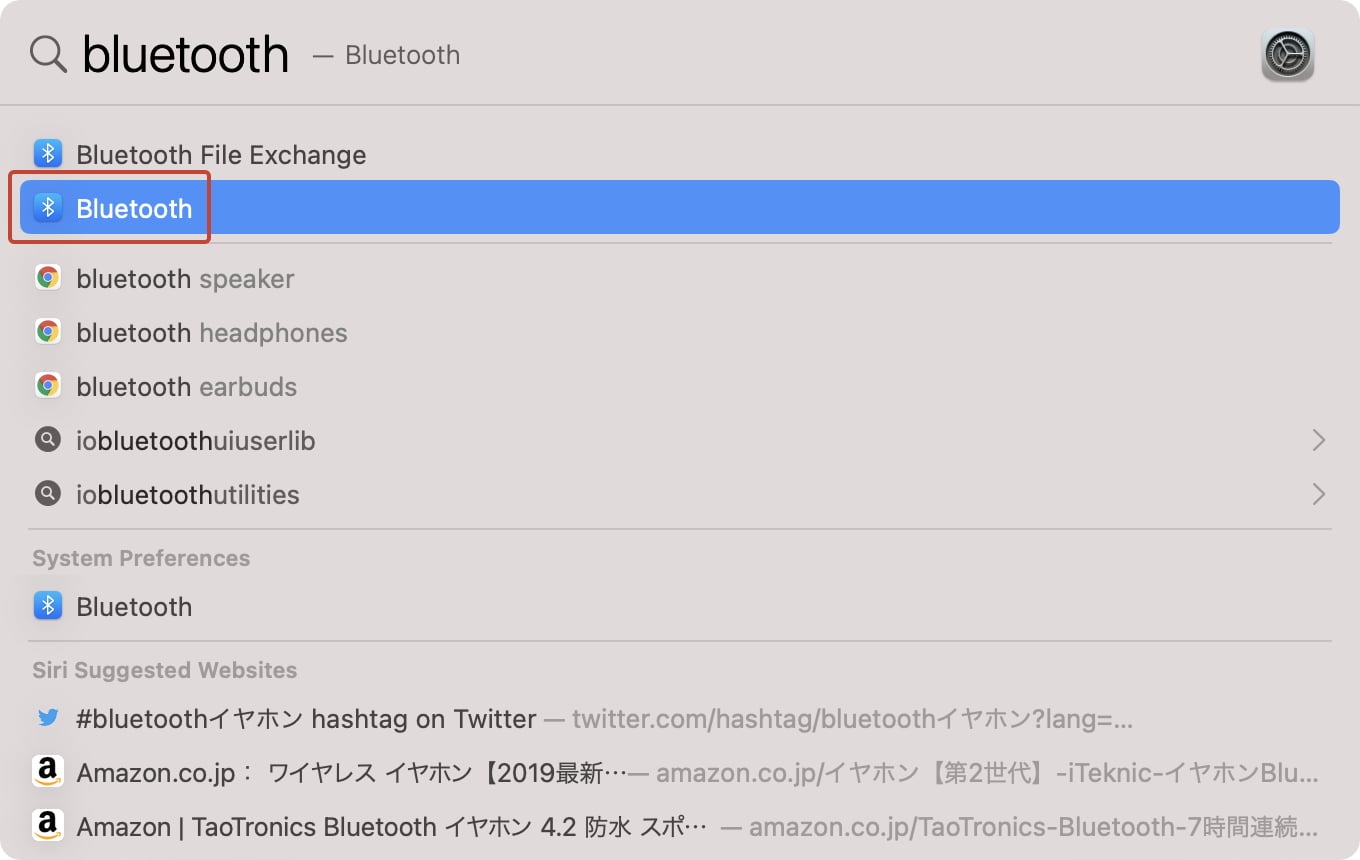
The Bluetooth system preferences window will appear, and a list of available Bluetooth devices will be shown. The Kawai instrument should appear with the model name followed by the word 'Audio'.
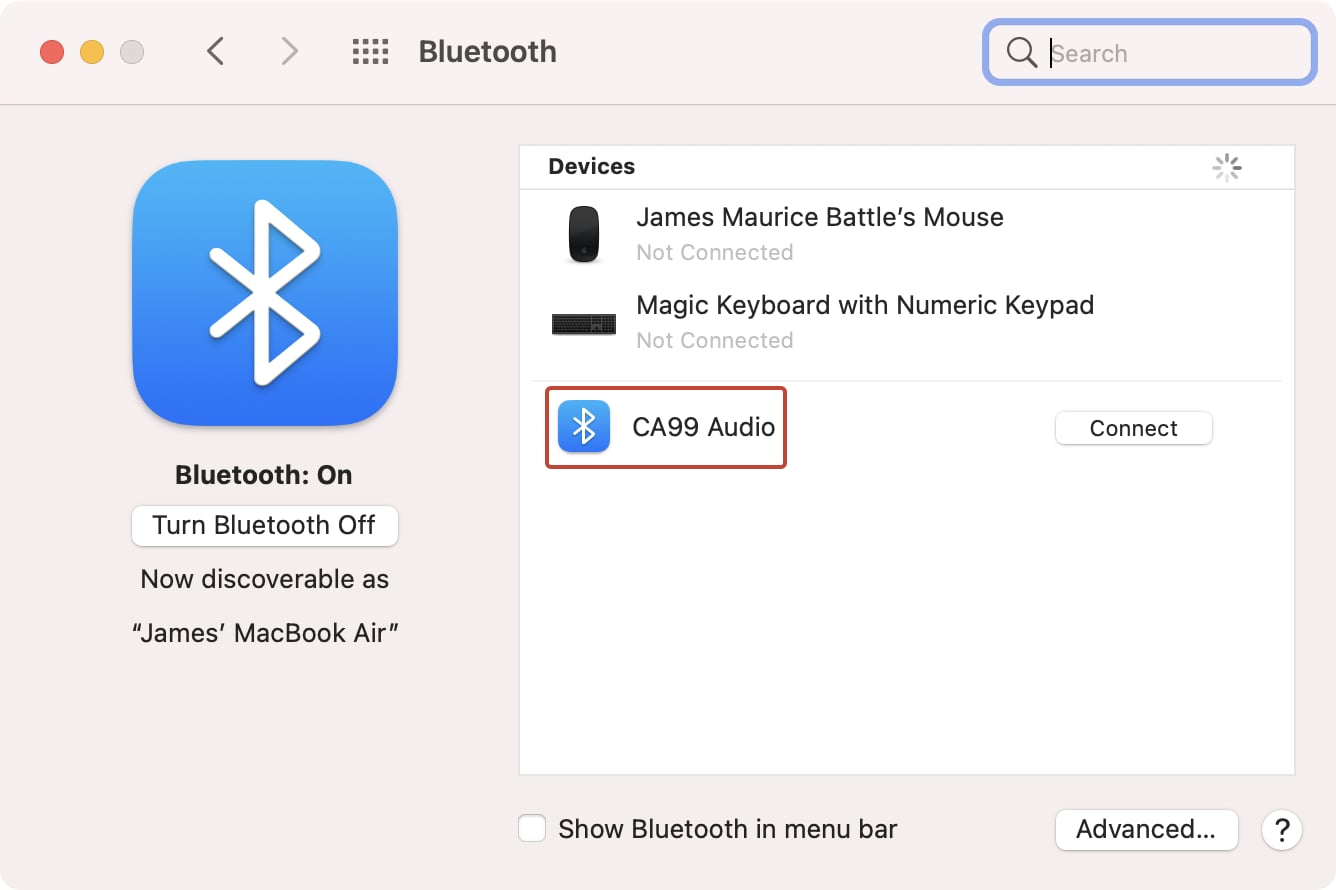
If no Kawai instruments are listed, double-check that the piano's Bluetooth Audio function is turned on. You may also wish to try turning the piano off/on, then restarting the Mac and repeating the above steps. If a Kawai instrument still does not appear in this list, it's possible that the piano does not include Bluetooth Audio functionality.
6. Tap the 'Connect' button beside the Kawai instrument. After a few seconds, the Mac will connect to the Kawai instrument via Bluetooth Audio.
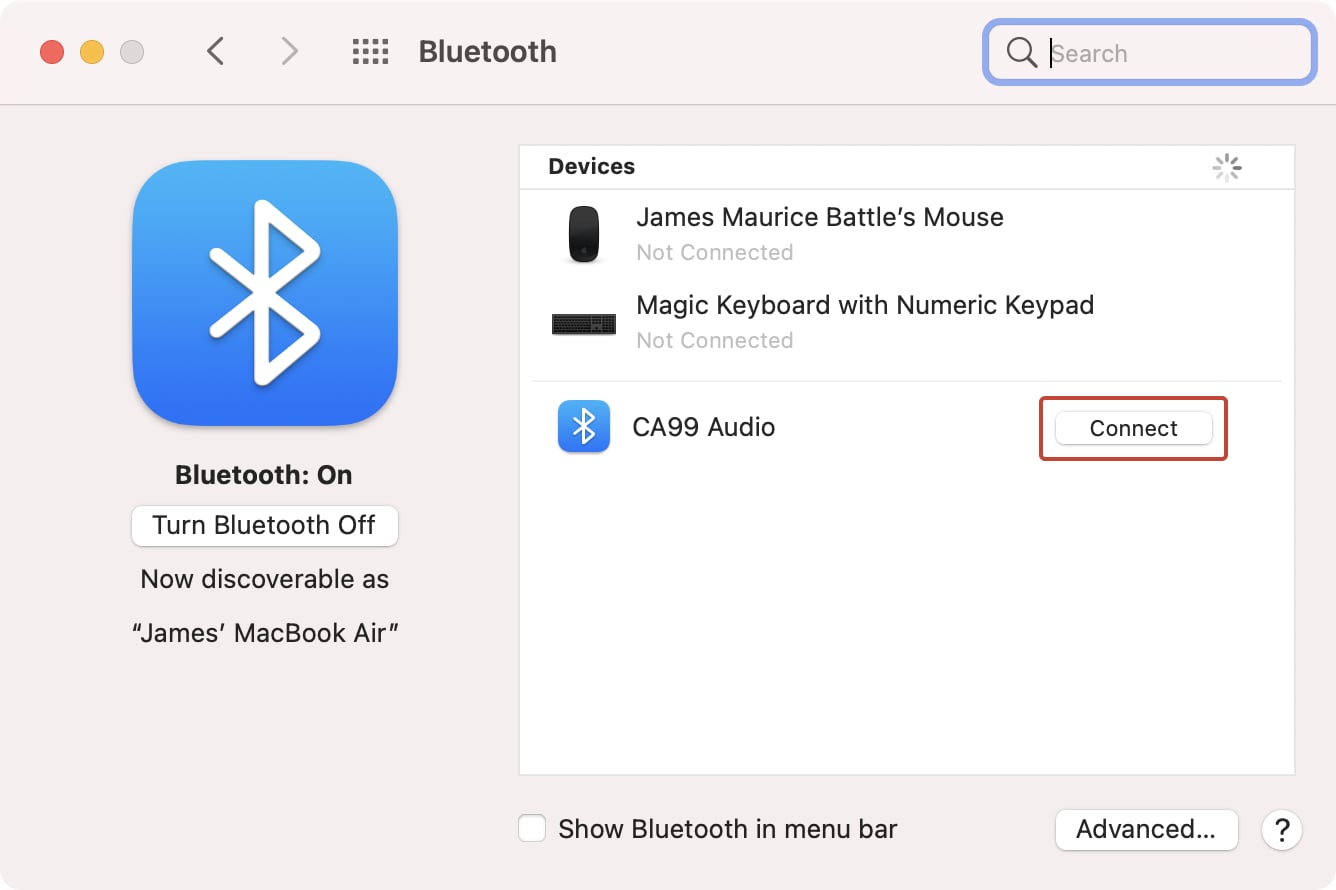
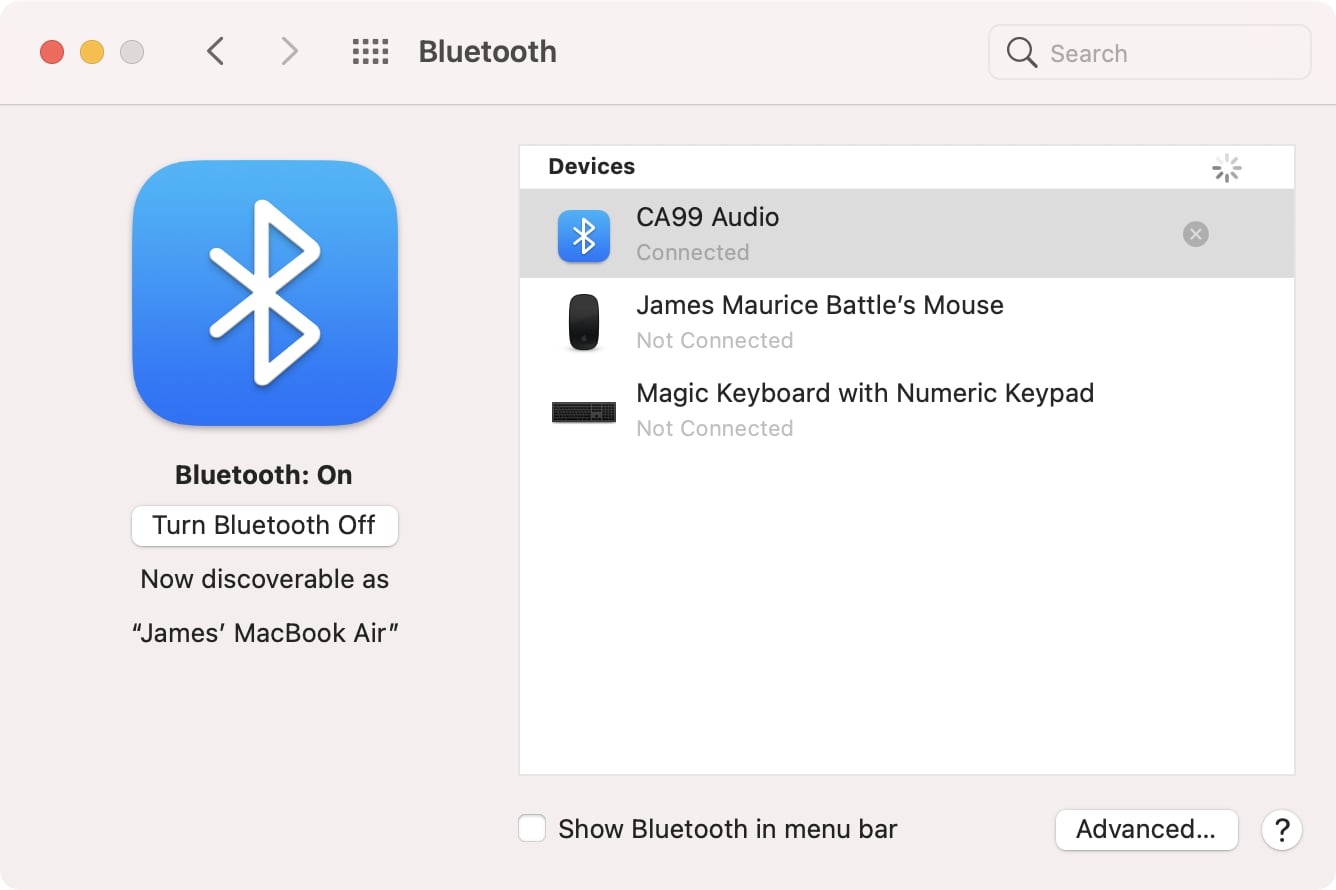
Open a music playback app.
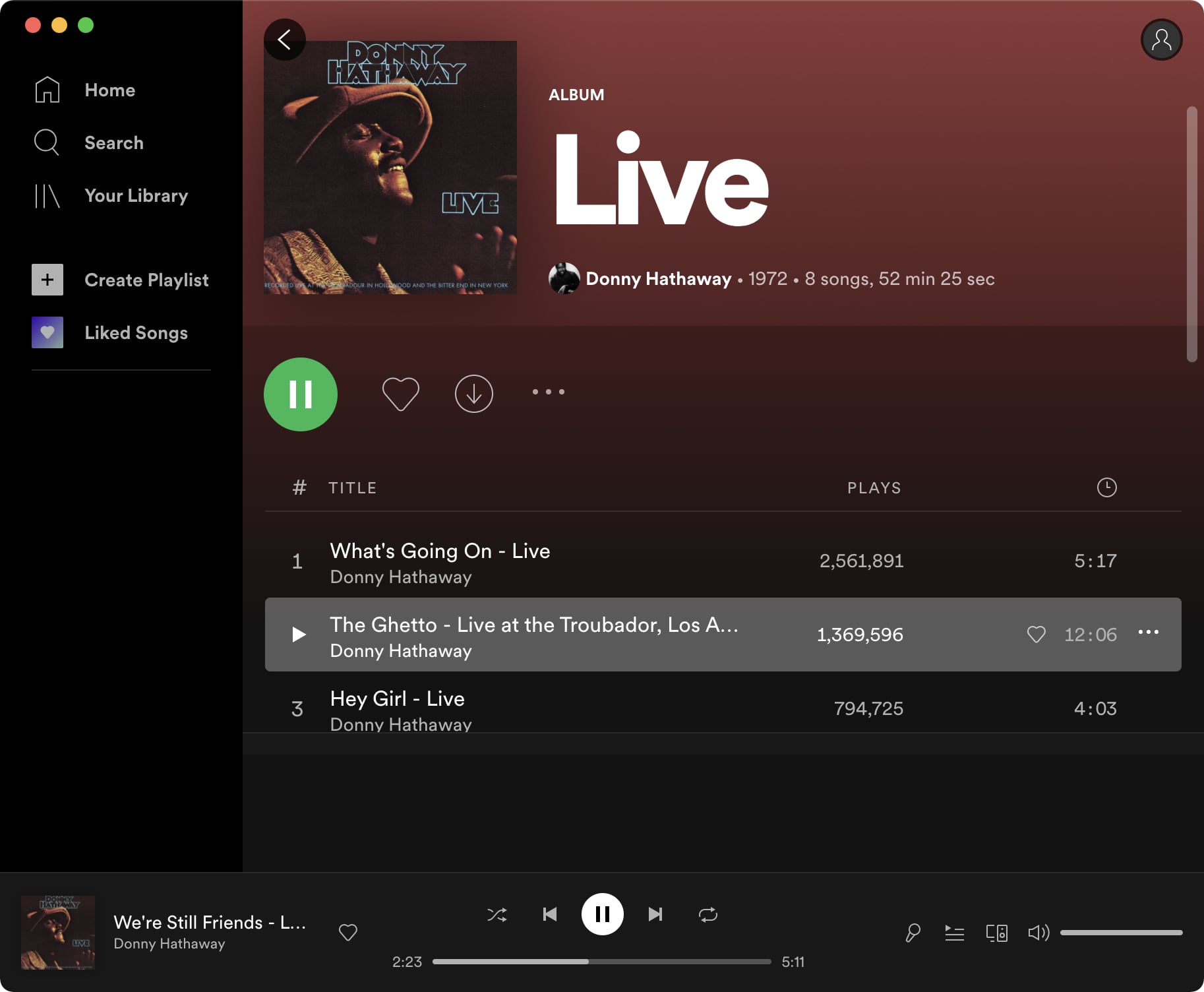
It should now be possible to play/stream audio from the Mac to the piano.