Kawai FAQ
Frequently asked questions about Kawai instruments, product features, and other topics.
Top > Support > FAQ > How do I connect my Kawai piano to an Android device via Bluetooth MIDI? (PianoRemote app)
Frequently asked questions about Kawai instruments, product features, and other topics.
ConnectivityPianoRemoteBluetoothHybrid PianosDigital PianosApps & Software
A
Please note that in Android OS, connecting a device via Bluetooth MIDI is handled within each app, and not through the main 'Settings' app.
The following steps will use the Android version of Kawai's PianoRemote app as an example, however the procedure is generally the same regardless of the music app being used. Please ensure that the Android device is running Android OS 7.0 (Nougat) or higher with support for standard MIDI functions (android.media.midi API).
Please note that this guide has been written from the perspective of using a device running Android 11, however it's likely that the location/naming of certain settings may be different on older or newer versions of the OS.
1. Turn on the Kawai instrument.

Bluetooth MIDI should be turned on by factory default. If Bluetooth MIDI has been turned off, with the setting stored to Startup Memory, please re-enable Bluetooth MIDI by following the steps explained in the instrument’s owner’s manual.
2. On the Android device, open the 'Settings' app.
3. Select 'Connected devices' → 'Connection preferences' → 'Bluetooth', and ensure that Bluetooth functionality is turned On.
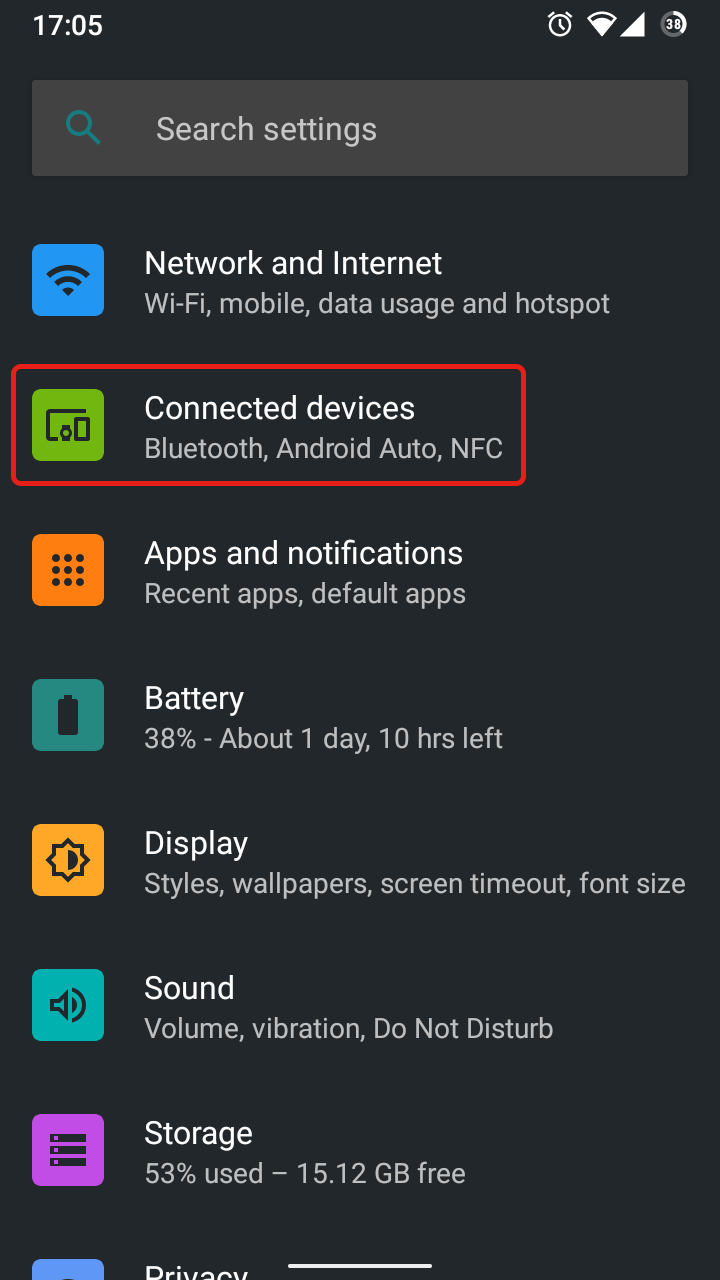
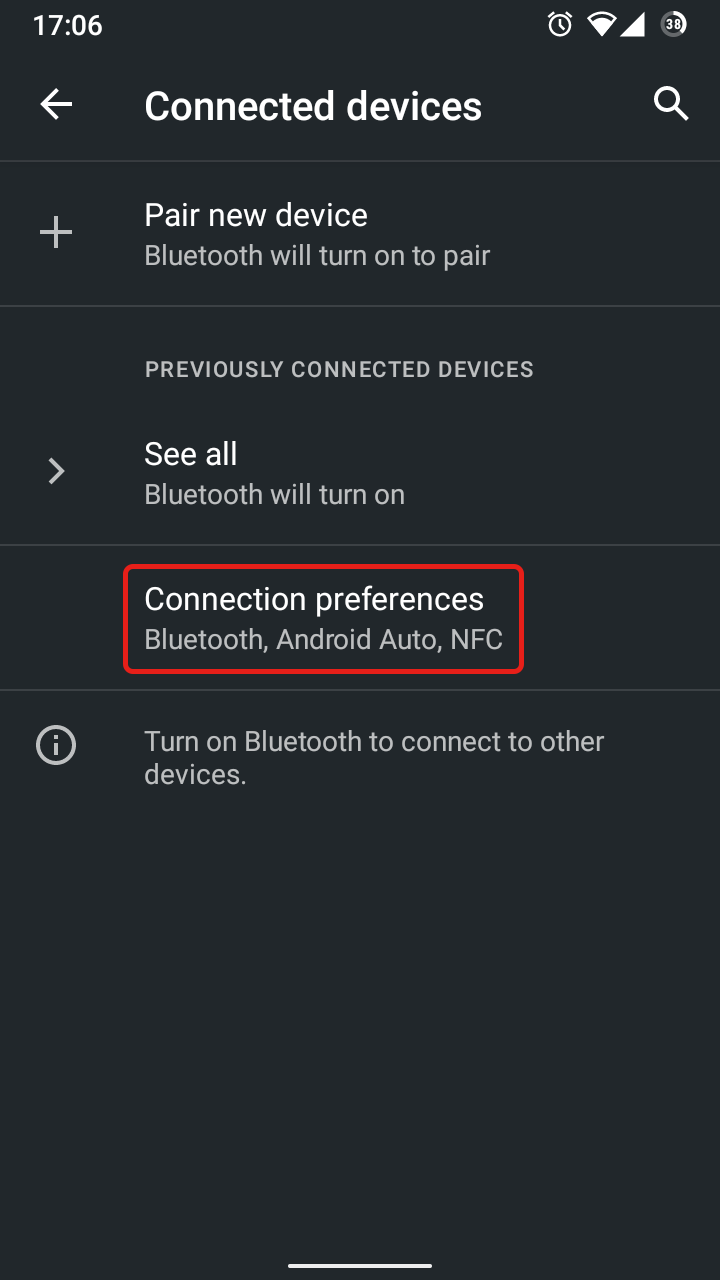
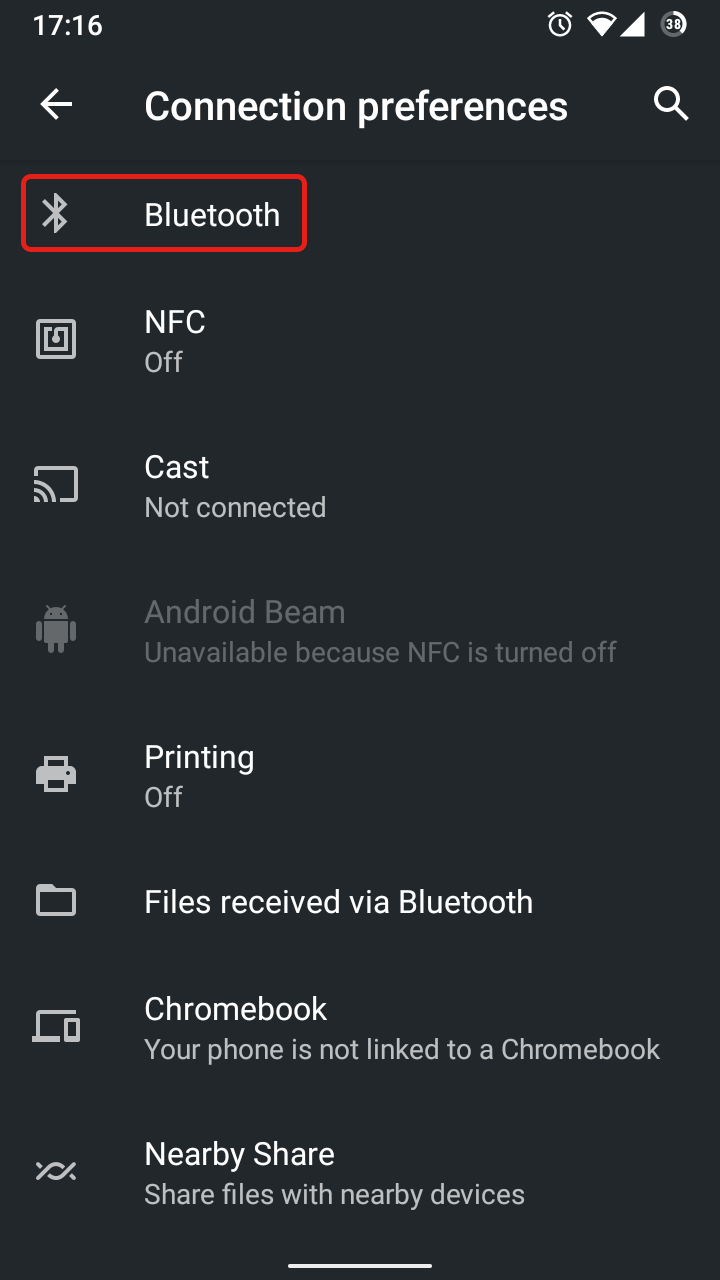
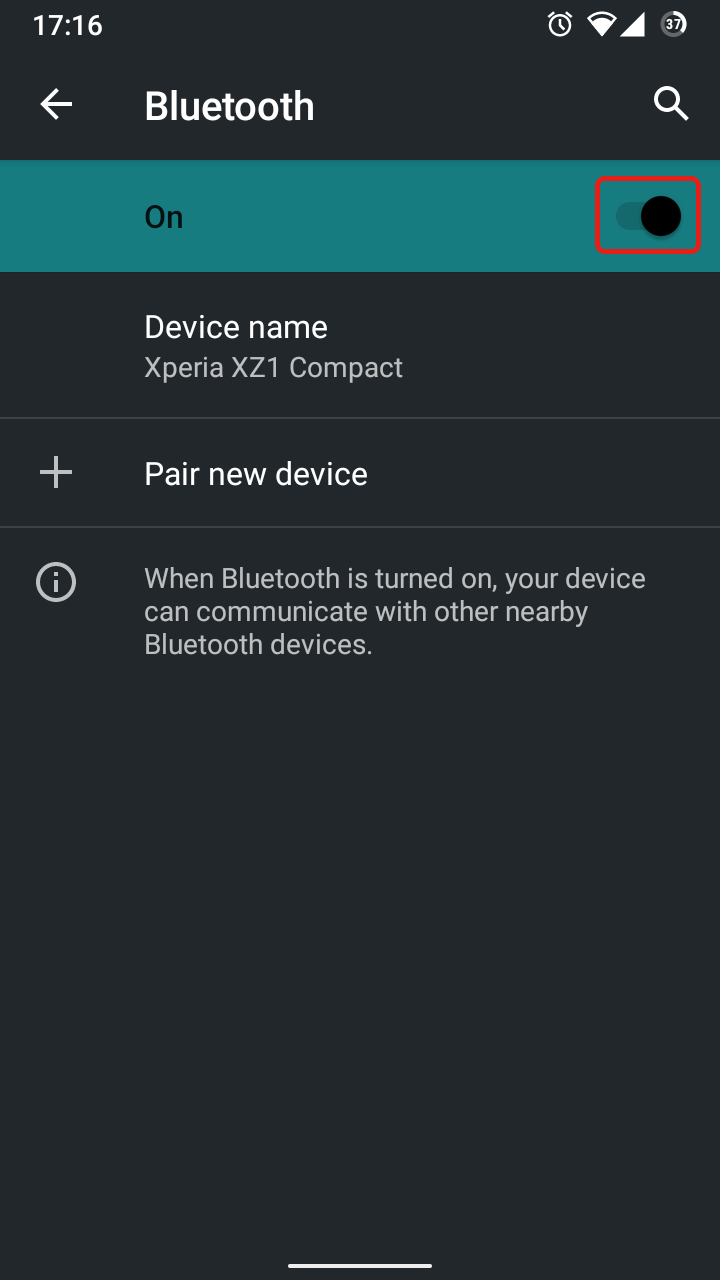
4. Return to the main Settings list, then select 'Location' and ensure that 'Use location' is set to On.
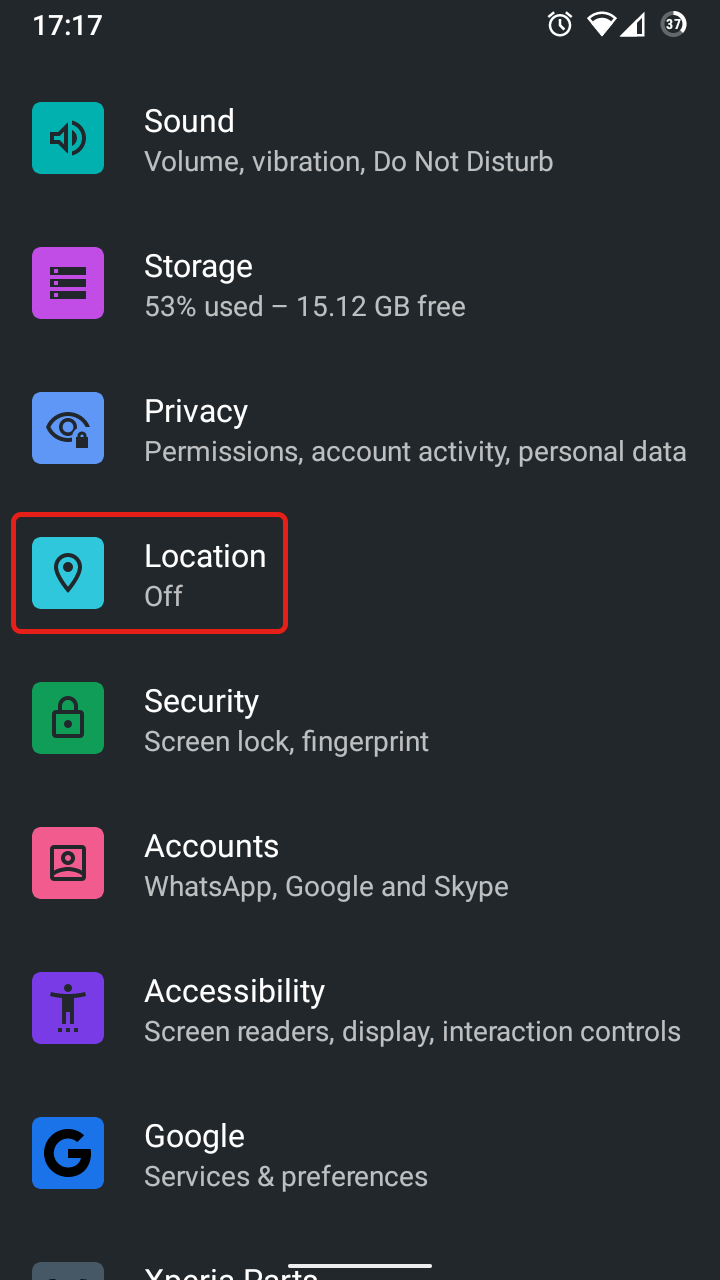
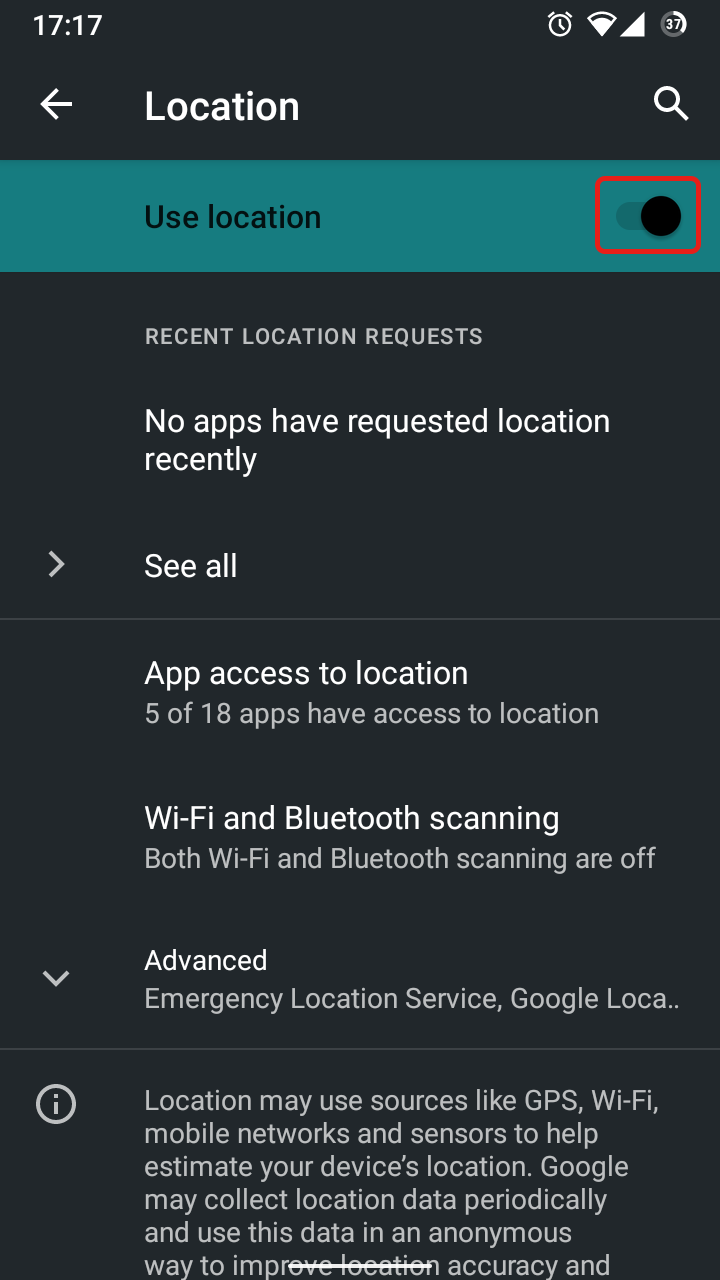
5. Exit from the 'Settings' app, then open the PianoRemote app.
6. If the PianoRemote app is being launched for the first time, a series of permission requests for Location, Microphone, and Storage will appear. Please accept/allow all three permission requests to ensure that the PianoRemote app functions correctly.
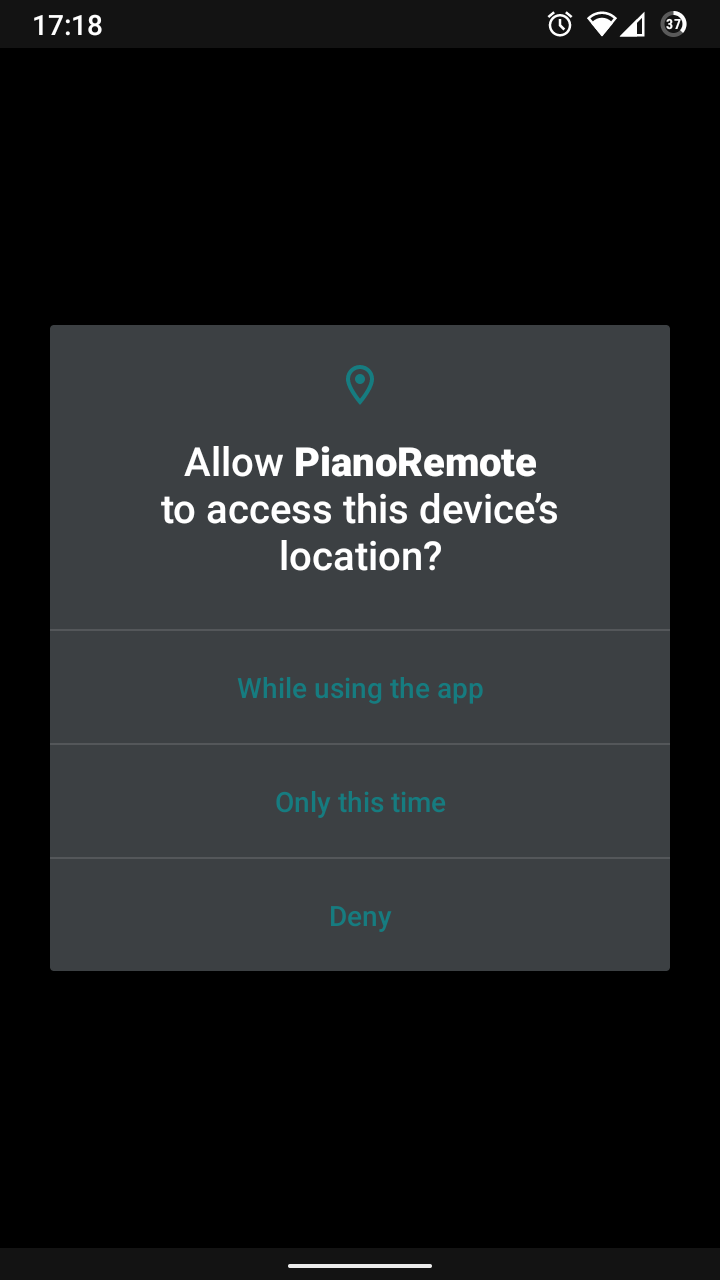
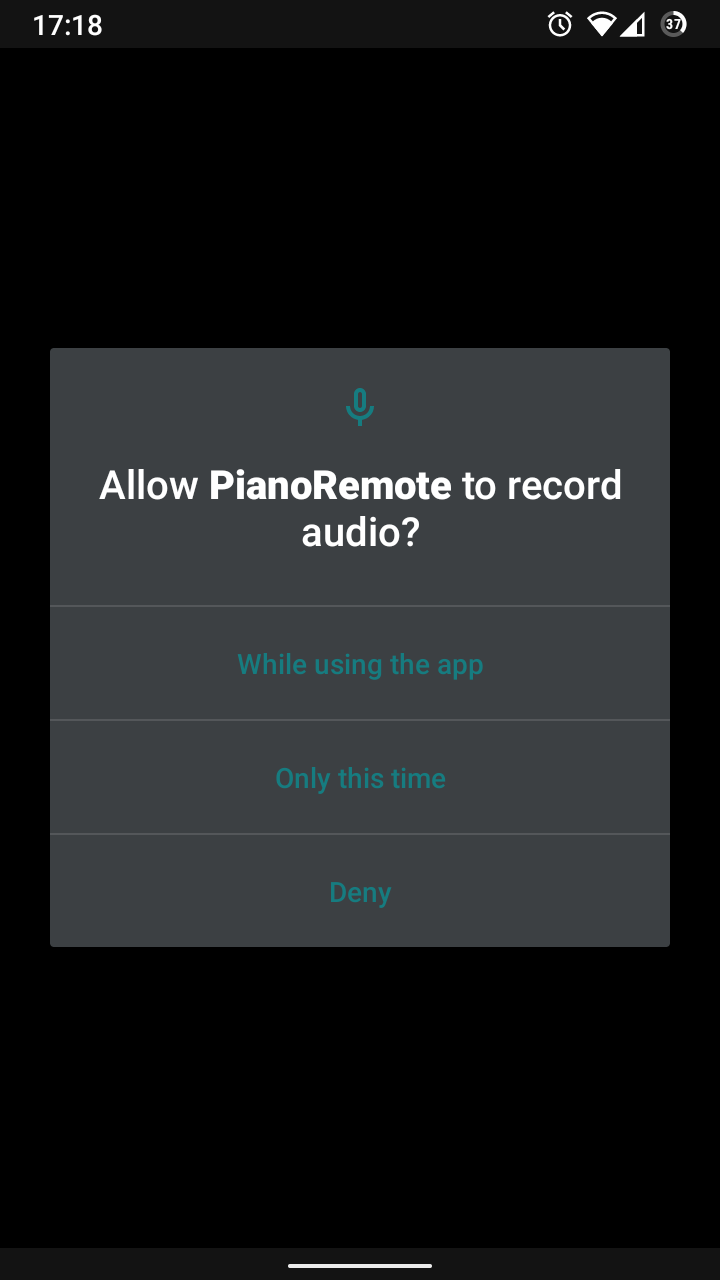
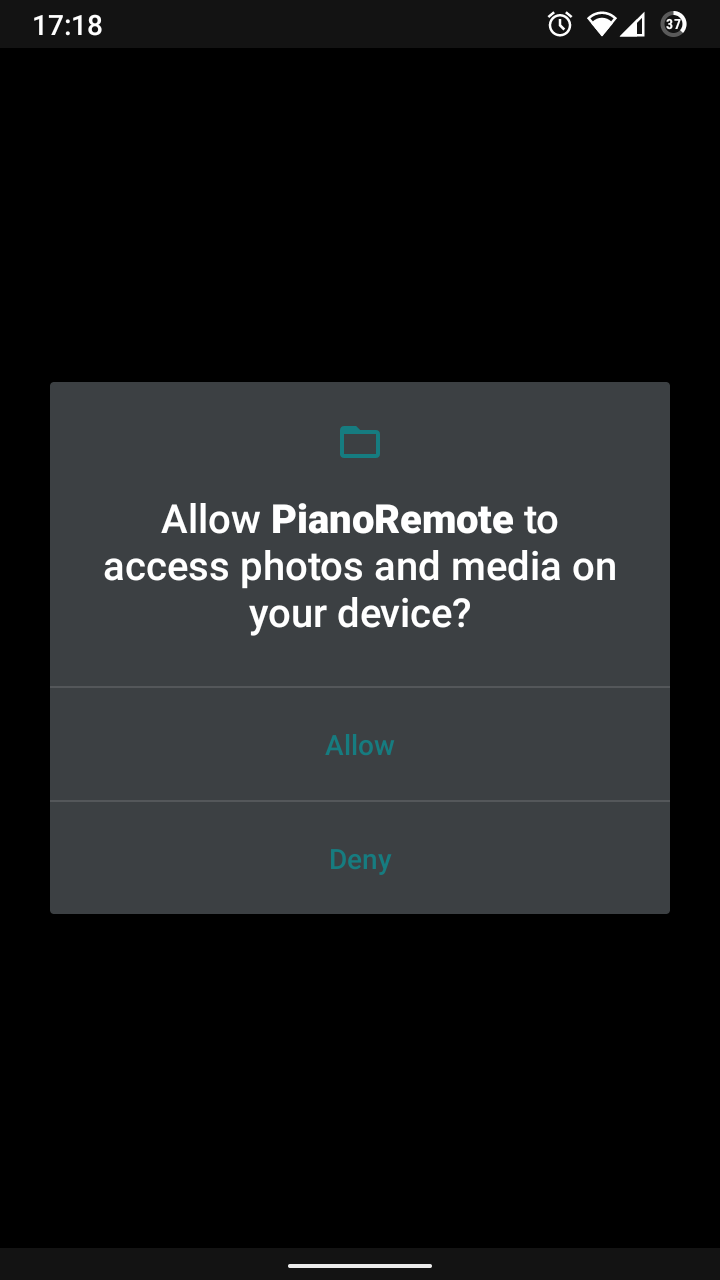
Location permission is required in order to scan for Bluetooth MIDI devices, Microphone permission is required in order to use the device's internal microphone (for the built-in audio recorder), and Storage permission is required in order to save settings and data to the device. The PianoRemote app does not collect, send, or store your location or data.
7. Shortly after opening the PianoRemote app, a 'Piano Not Connected' window will appear.
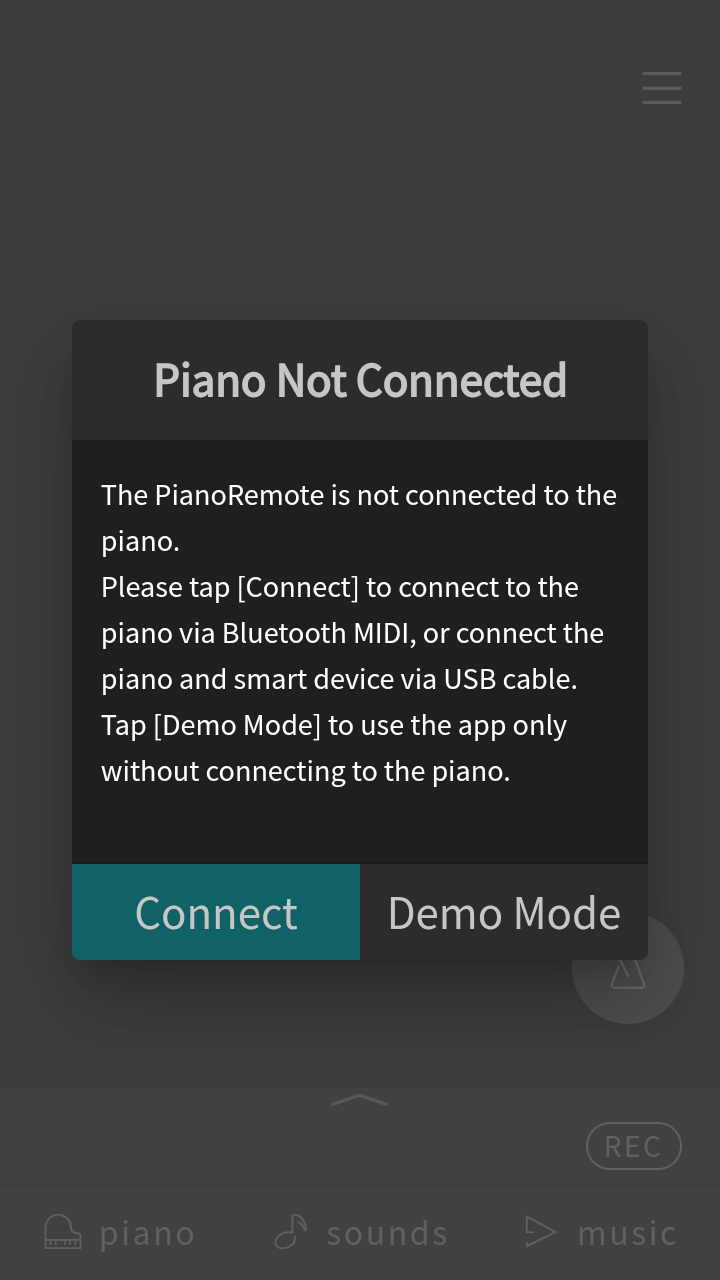
8. Tap 'Connect', a list of available Kawai instruments with Bluetooth MIDI capability will be shown.
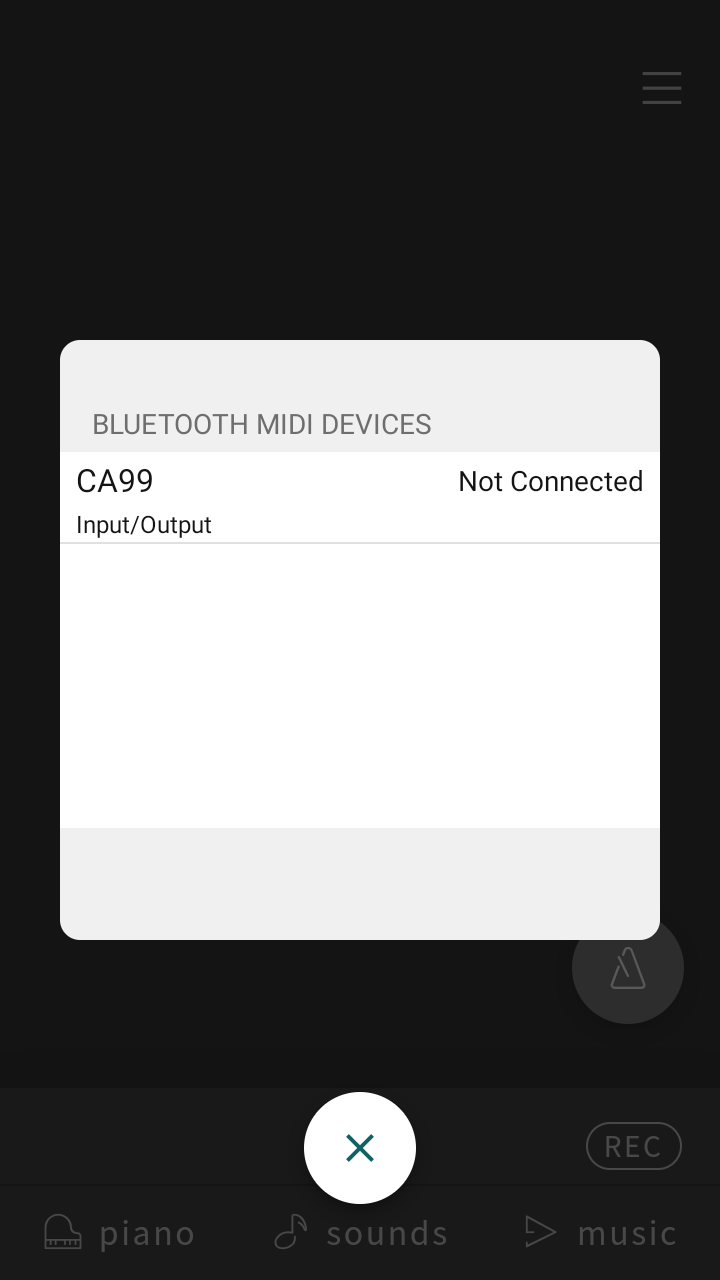
If no Kawai instruments are listed, double-check that the piano's Bluetooth MIDI function is turned on. You may also wish to try turning the piano off/on, then restarting the Android device and repeating the above steps. If a Kawai instrument still does not appear in this list, it's possible that the piano does not include Bluetooth MIDI functionality, or the Android device does not support Bluetooth MIDI.
9. Tap the Kawai instrument. After a few seconds, the app will connect to the Kawai instrument via Bluetooth MIDI.
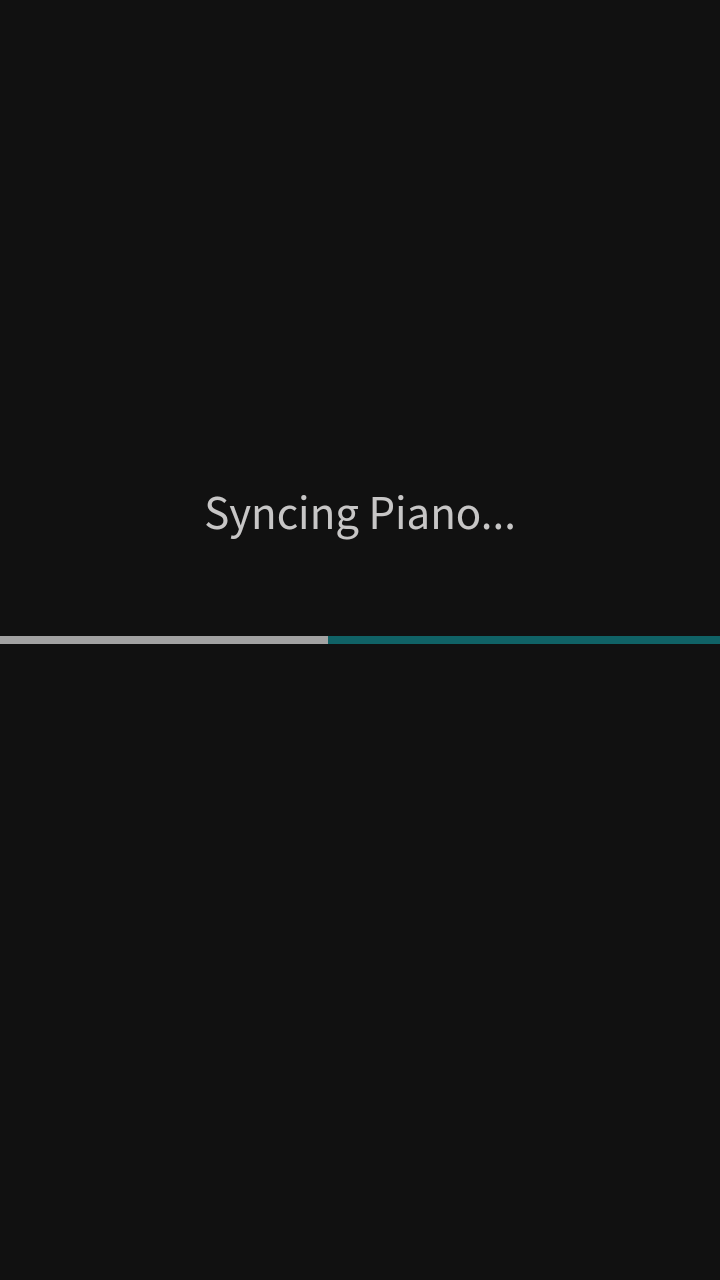

It should now be possible to use the PianoRemote app with the Kawai instrument.