Kawai FAQ
Frequently asked questions about Kawai instruments, product features, and other topics.
Frequently asked questions about Kawai instruments, product features, and other topics.
Apps & SoftwareBluetoothConnectivityDigital PianosHybrid Pianos
A
Please note that this guide has been written from the perspective of using a Mac running macOS 11.x (Big Sur). The location/naming of certain settings may be different on older or newer versions of the OS, however the general functionality should be the same. In addition, please also note that in macOS, connecting a device via Bluetooth MIDI is handled via the Audio MIDI Setup tool.
The following steps will use the popular GarageBand software as an example, however the procedure is generally the same regardless of the music software being used. Please ensure that the Mac supports Bluetooth LE, and is running macOS 10.10 (Yosemite) or higher.
1. Turn on the Kawai instrument.

Bluetooth MIDI should be turned on by factory default. If Bluetooth MIDI has been turned off, with the setting stored to Startup Memory, please re-enable Bluetooth MIDI by following the steps explained in the instrument’s owner’s manual.
2. On the Mac, click the magnifying glass in the top-right corner of the screen to open Spotlight, then type 'Audio MIDI Setup' and click the icon to open the tool.
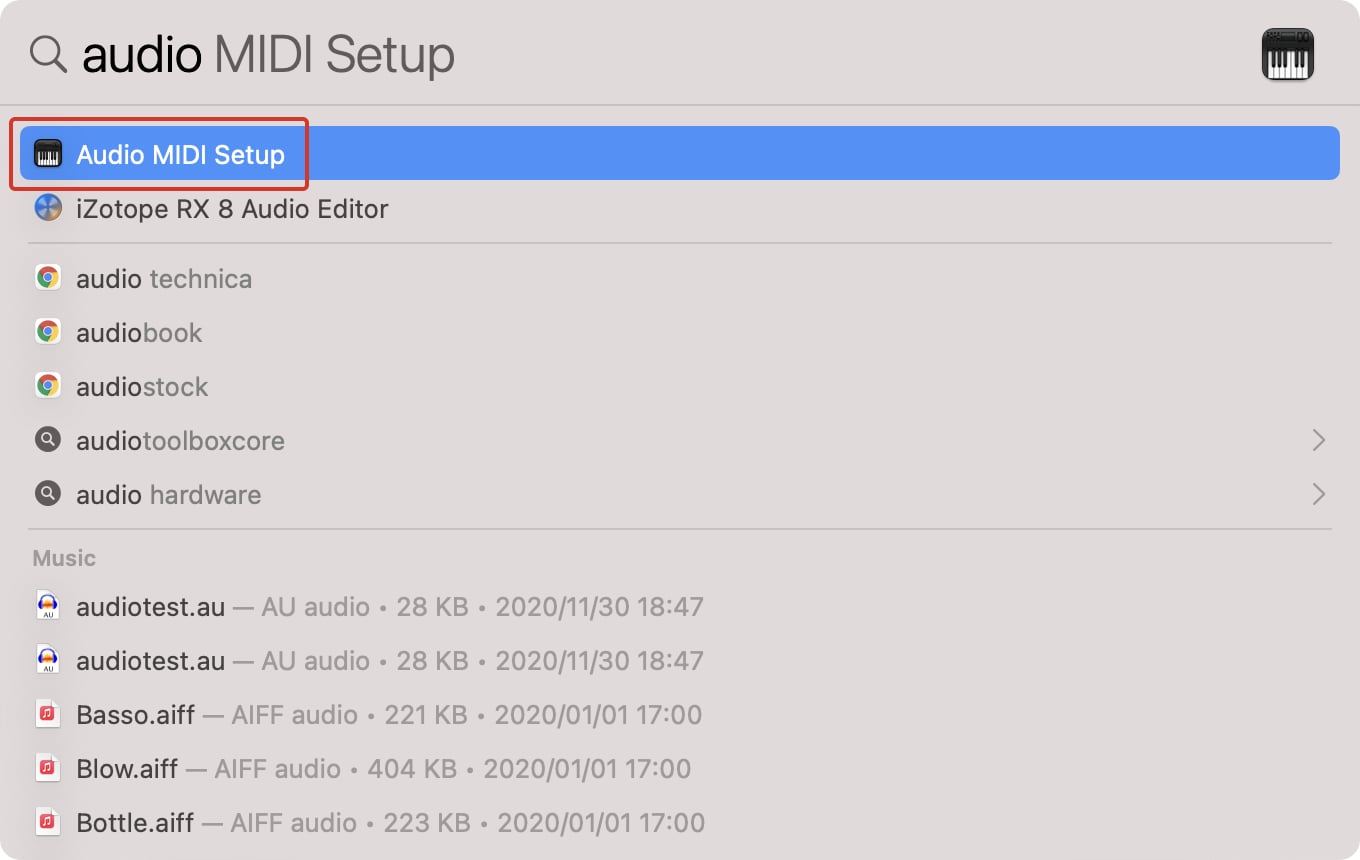
3. Select 'Show MIDI Studio' from the 'Window' toolbar menu of the Audio MIDI Setup tool.
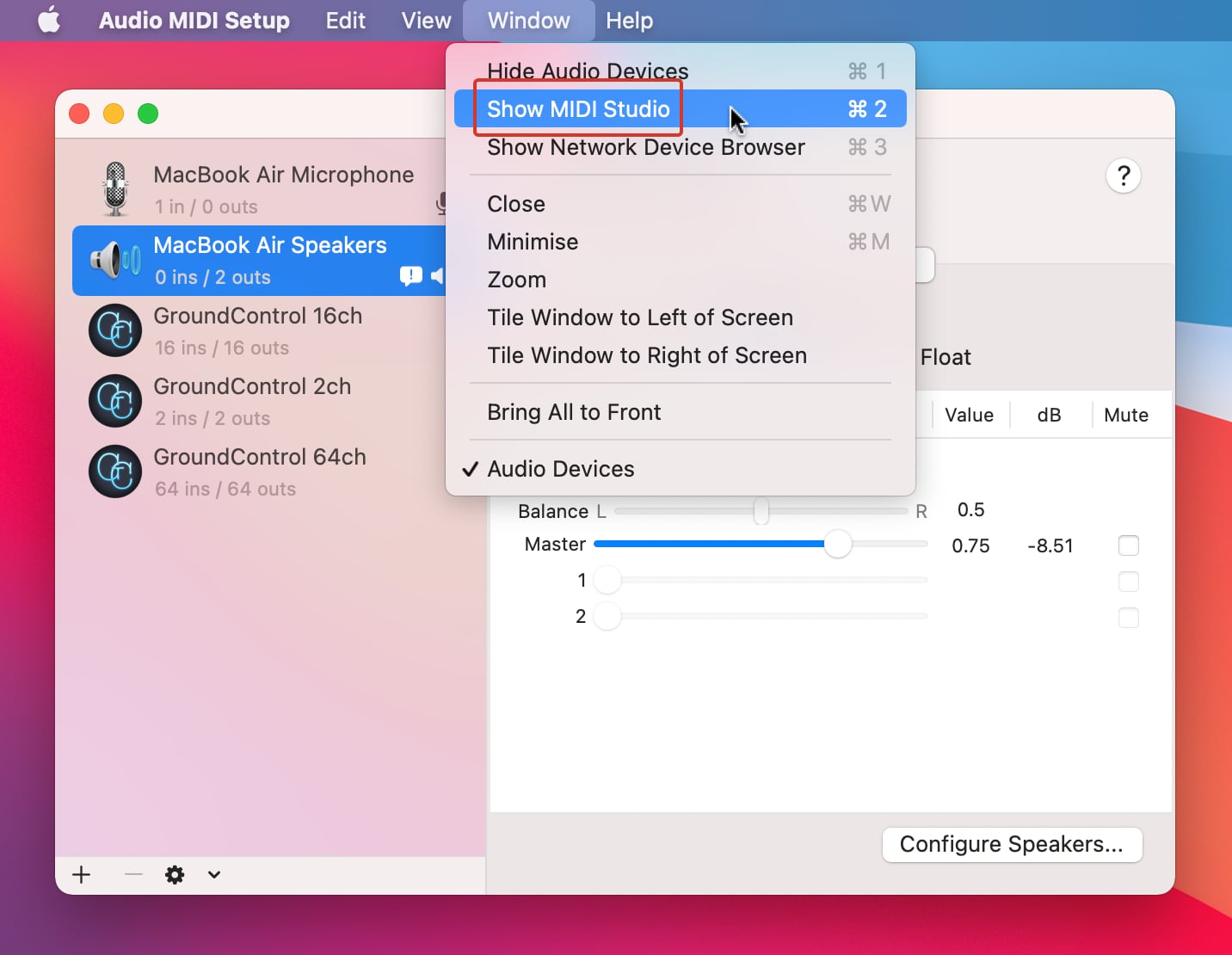
4. Click the 'Configure Bluetooth' icon on the MIDI Studio window toolbar. A list of available Kawai instruments with Bluetooth MIDI capability will be shown.
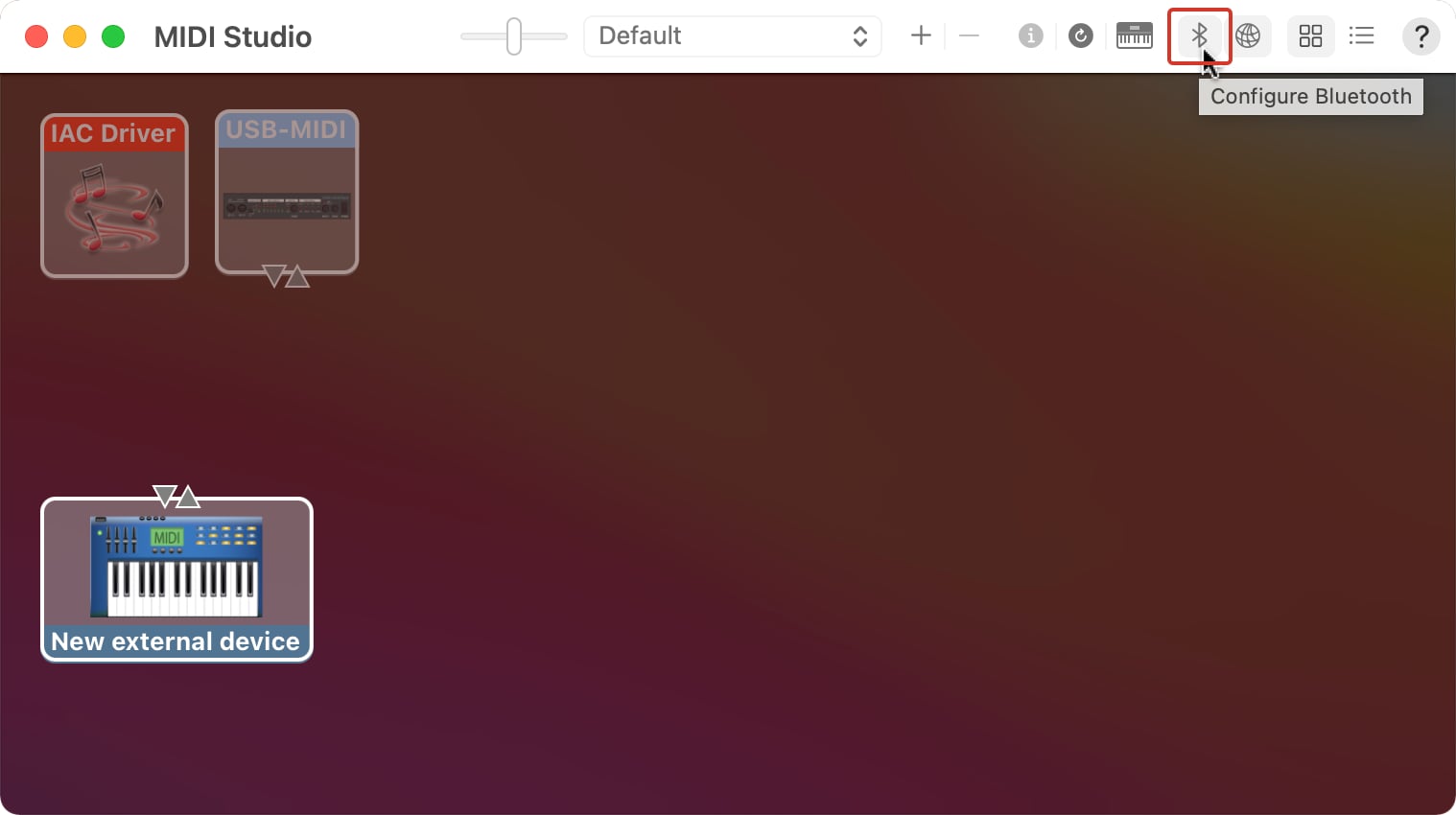
If no Kawai instruments are listed, double-check that the piano's Bluetooth MIDI function is turned on. You may also wish to try turning the piano off/on, then restarting the Mac and repeating the above steps. If a Kawai instrument still does not appear in this list, it's possible that the piano does not include Bluetooth MIDI functionality.
5. Click the 'Connect' button beside the Kawai instrument.
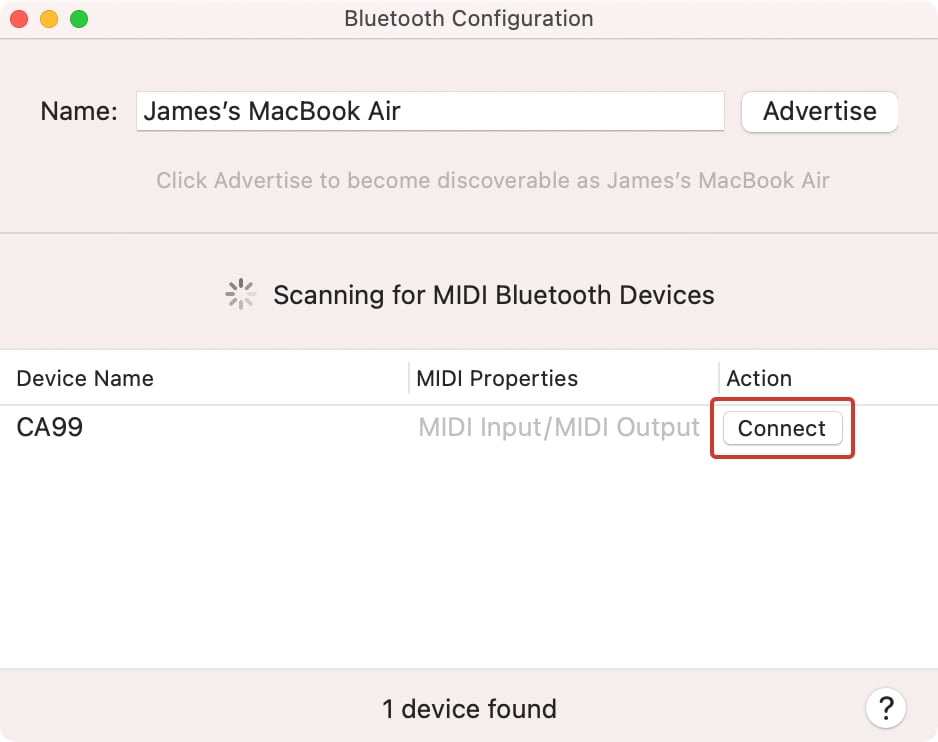
After a few seconds the instrument should become connected, and a new icon (representing the instrument) will appear in the MIDI Studio window.
6. Open the desired MIDI software (for example GarageBand), enter the program's preferences, and ensure that the newly connected instrument is selected in the MIDI input/output settings.
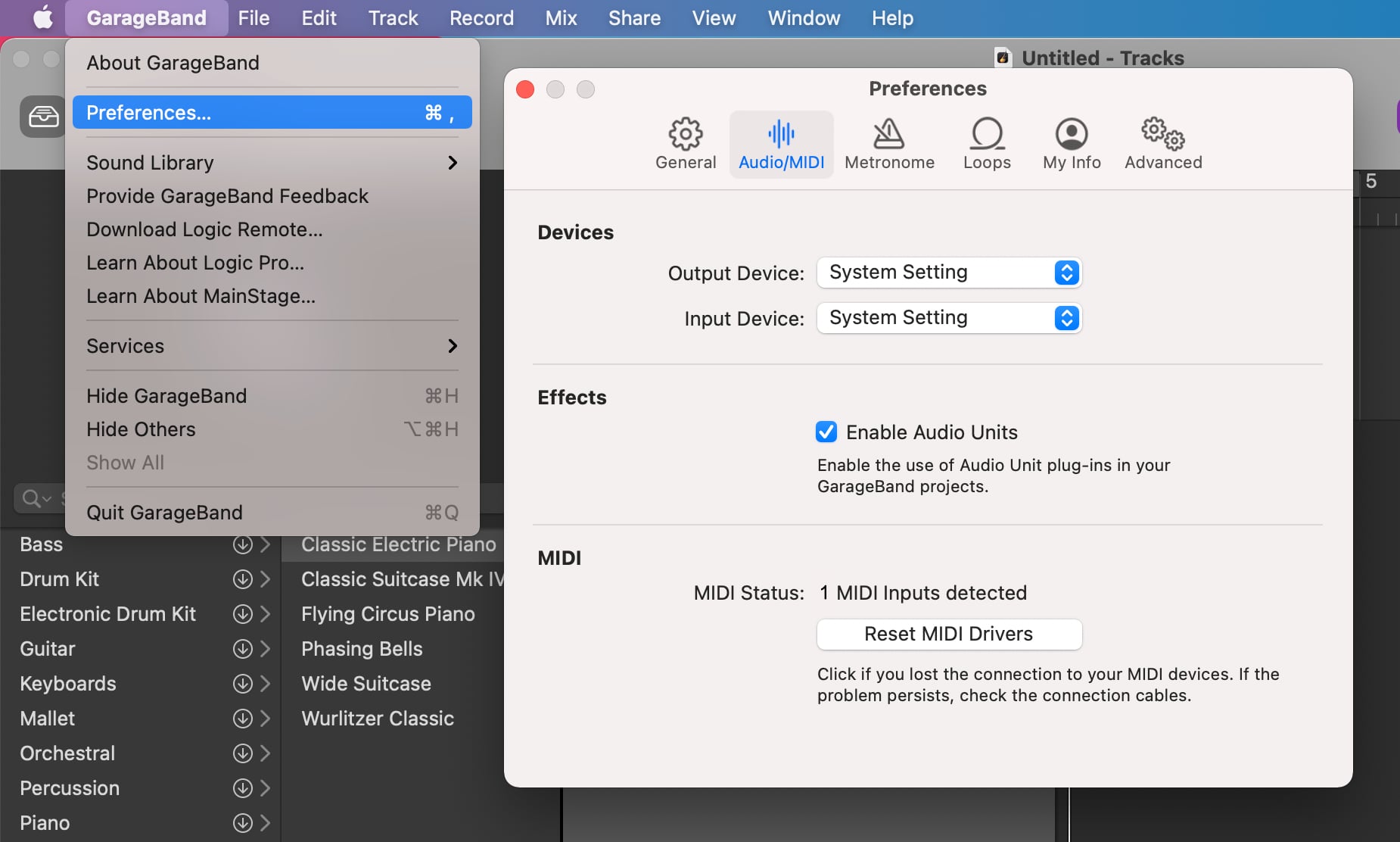
It should now be possible to use the MIDI software with the instrument wirelessly.